Overview
The admin portal offers an enhanced presentation for administrators to manage their site. It provides a simple dashboard view to see aggregated call activity and quick overview of inventory information across the enterprise. It also provides easy-to-use tools to view and manage site and user-based features and services.
The admin portal allows administrators to:
- Manage and modify user phone and number assignments.
- Configure site services, including:
- Hunt Groups
- Call Centers
- Call Queues
- Auto Attendants
- Schedules
- Park/Pickup
- Voice Portal
- Office Anywhere
- Lead Numbers
- Outbound Calling
- Music on Hold
- Receptionist
- Conferencing
- Collaborate Bridge
- Configure features assigned to users.
- View analytics on call summaries by site.
- Add and edit notes.
Admin portal dashboard
- Log in to the admin portal.
- Select your site from the drop-down menu in the upper, right-hand corner.
- The dashboard displays a Quick Start menu with popular features for administrators to access. You can use the Quick Start menu to perform the following:
- Set Up a User
- Handling Incoming Calls
- Add a Phone
- Set Up Office Hours
- The section on the left provides navigation to other area in the portal. It includes:
- Numbers
- Devices
- Users
- Advanced Services
- Analytics
- Reports
- Profile
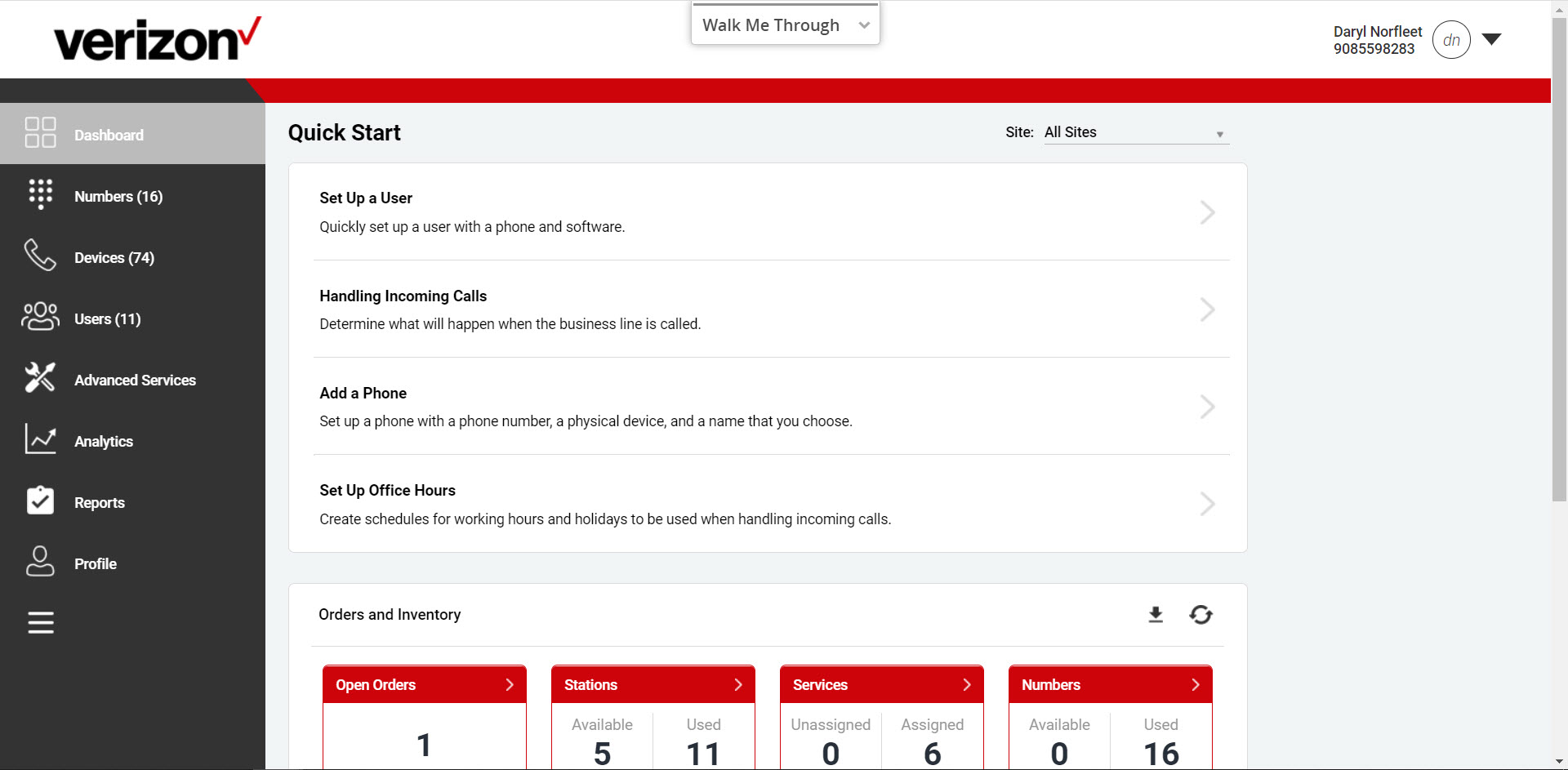
Numbers
The Numbers page allows you to view a list of phone numbers, devices and services. From here, you can perform the following:
- Assign numbers to services
- Unassign a service type from a number
- View a list of services provisioned for your site
- Configure the services for a specific number
- Check station inventory
- Import and export a list of numbers
- Search numbers assigned to a specific site or all sites
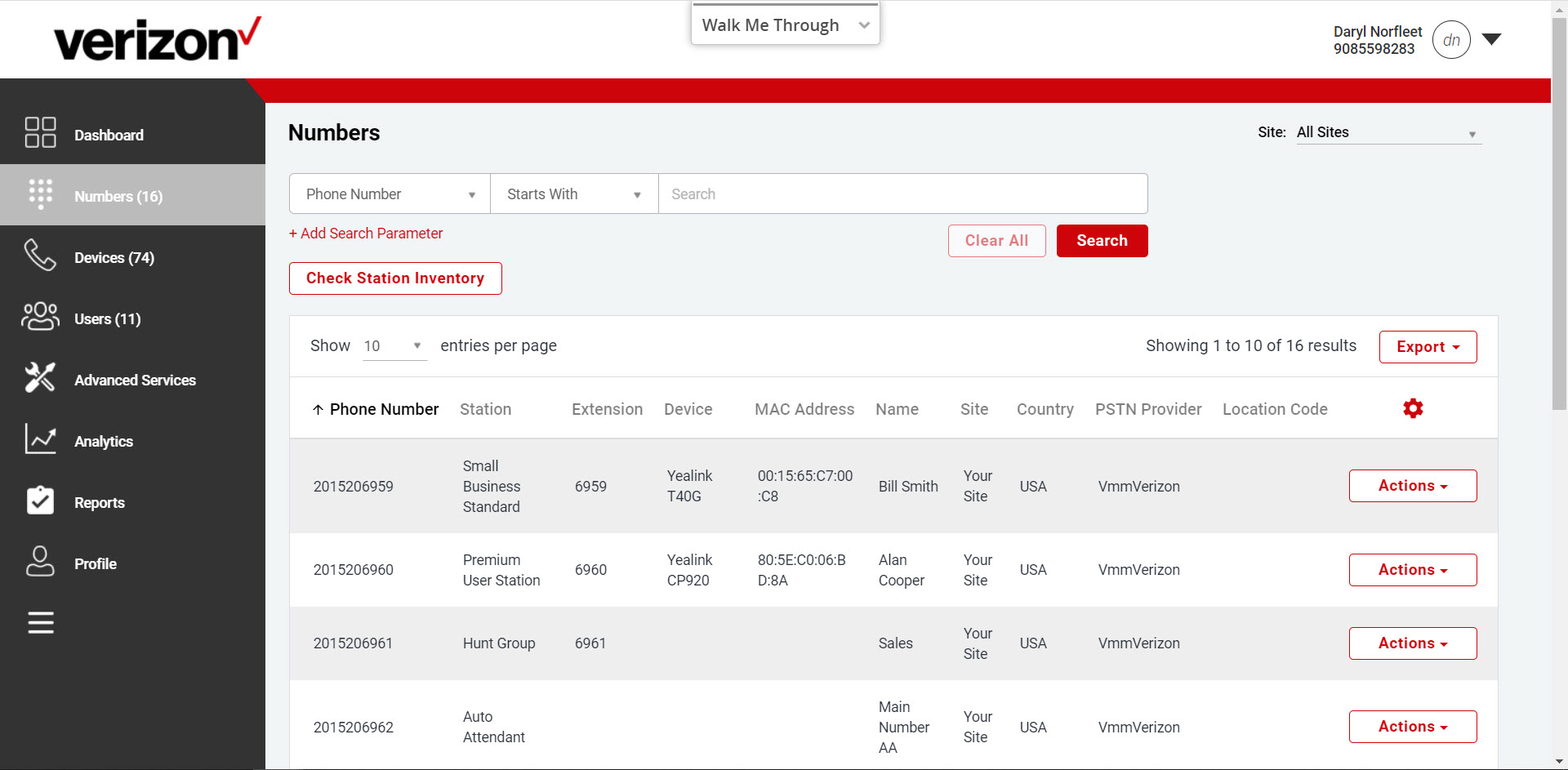
Devices
The Devices page displays a list of physical devices in your inventory. You can manage lines, pull line state inventory and assign devices to users. You can also manually enter new device information from orders on this tab.
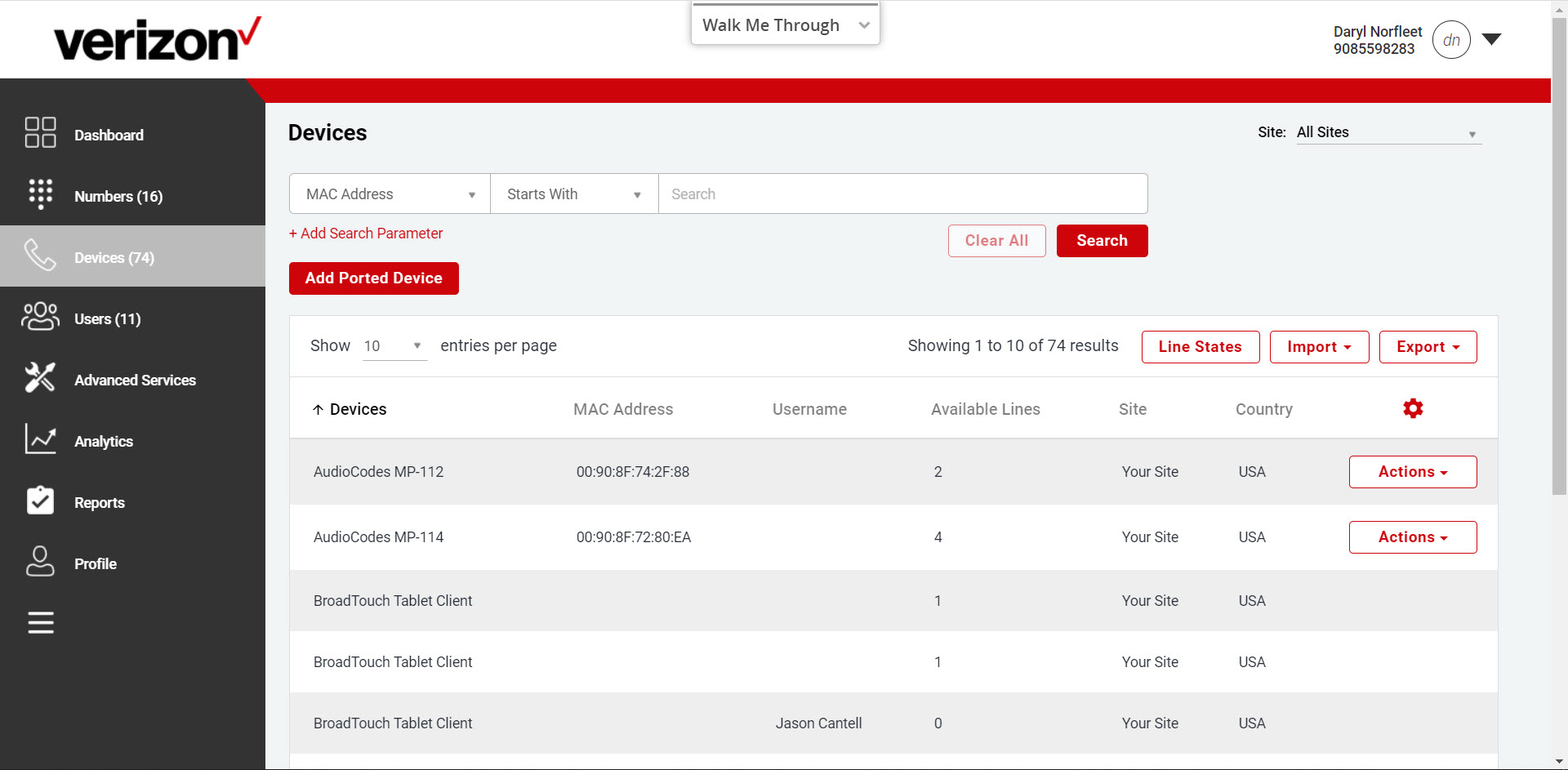
Users
The Users page displays a list of users assigned to phone numbers. You can edit user information and manage user-level features such as call forwarding, share/monitoring capabilities and station enhancements.
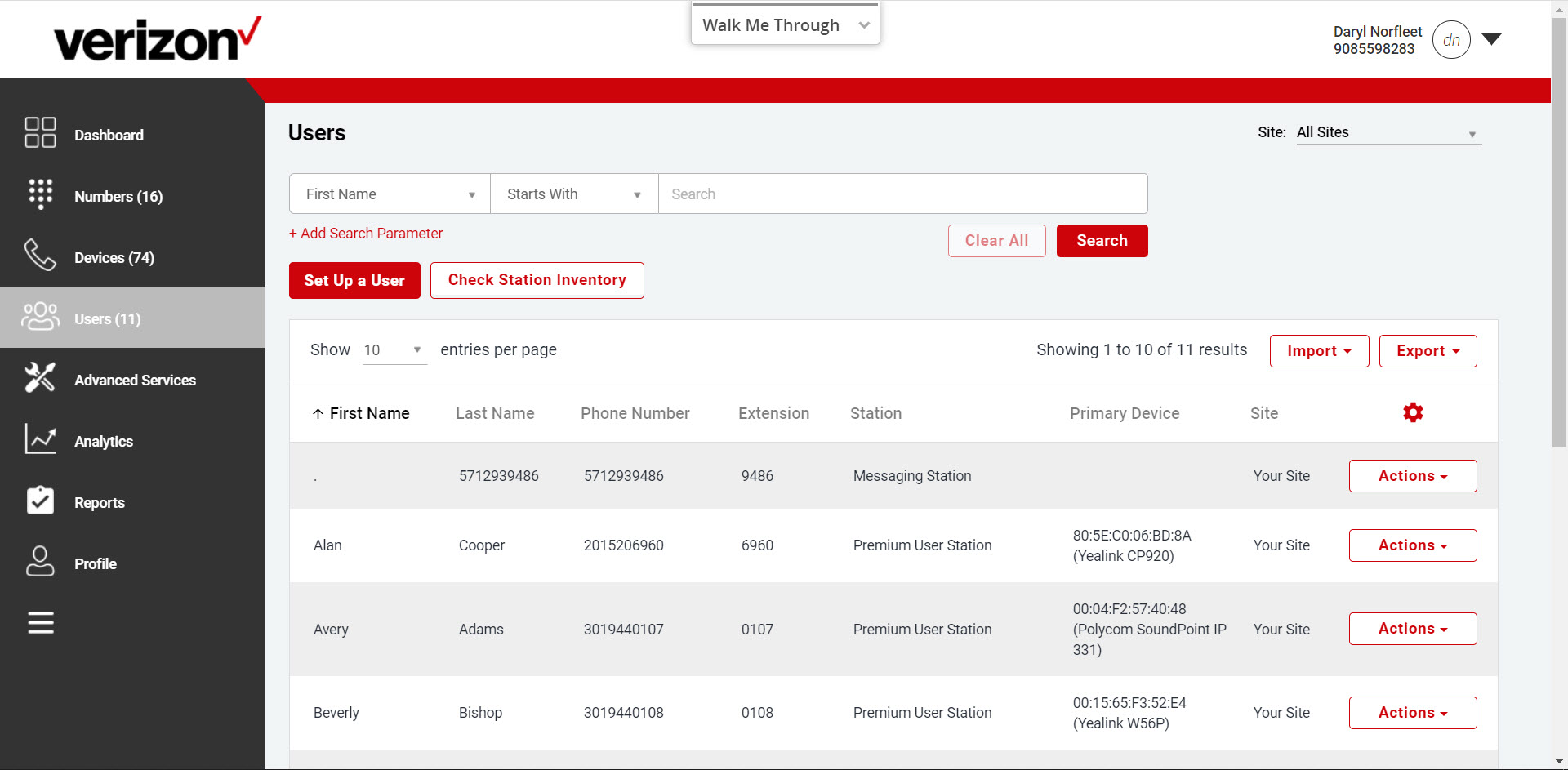
Advanced services
From the Advanced Services section, you can modify services and site-level features that are assigned to the site. From here, you can view current configuration settings as well as modify settings for the following:
- Auto Attendants
- Hunt Groups
- Schedules
- Call Park
- Call Pickup
- Voice Portal
- Office Anywhere
- Outbound Calling
- Music on Hold
- Receptionist
- Conferencing
- Collaborate Bridge
Note: These features may vary depending on the services that have been provisioned for your site.
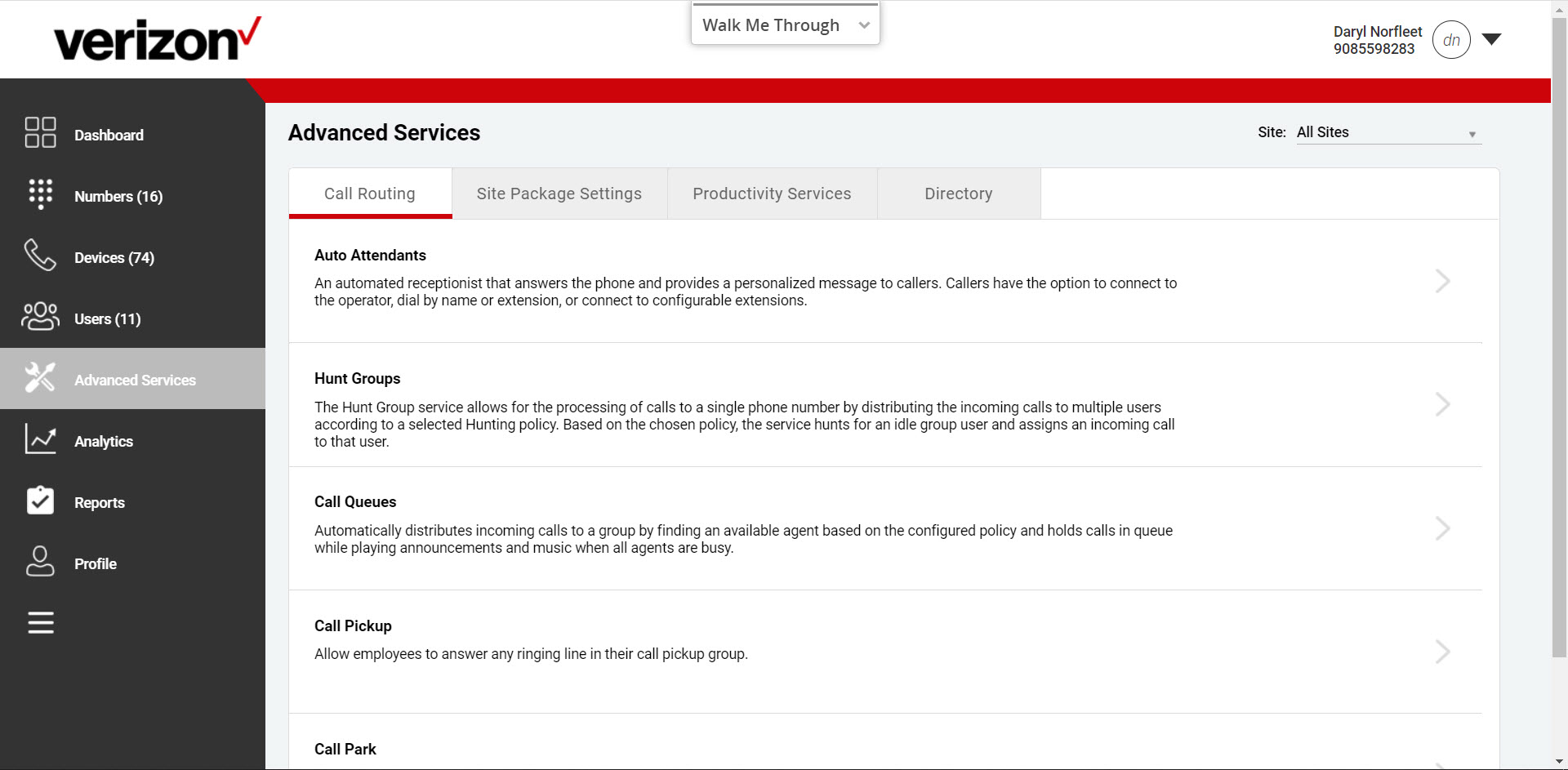
Analytics
The Analytics section displays call activity and provides tools to quickly sort and view calls by various types and dates. The top of this section displays a graph that charts the number of calls and minutes based on your search criteria.
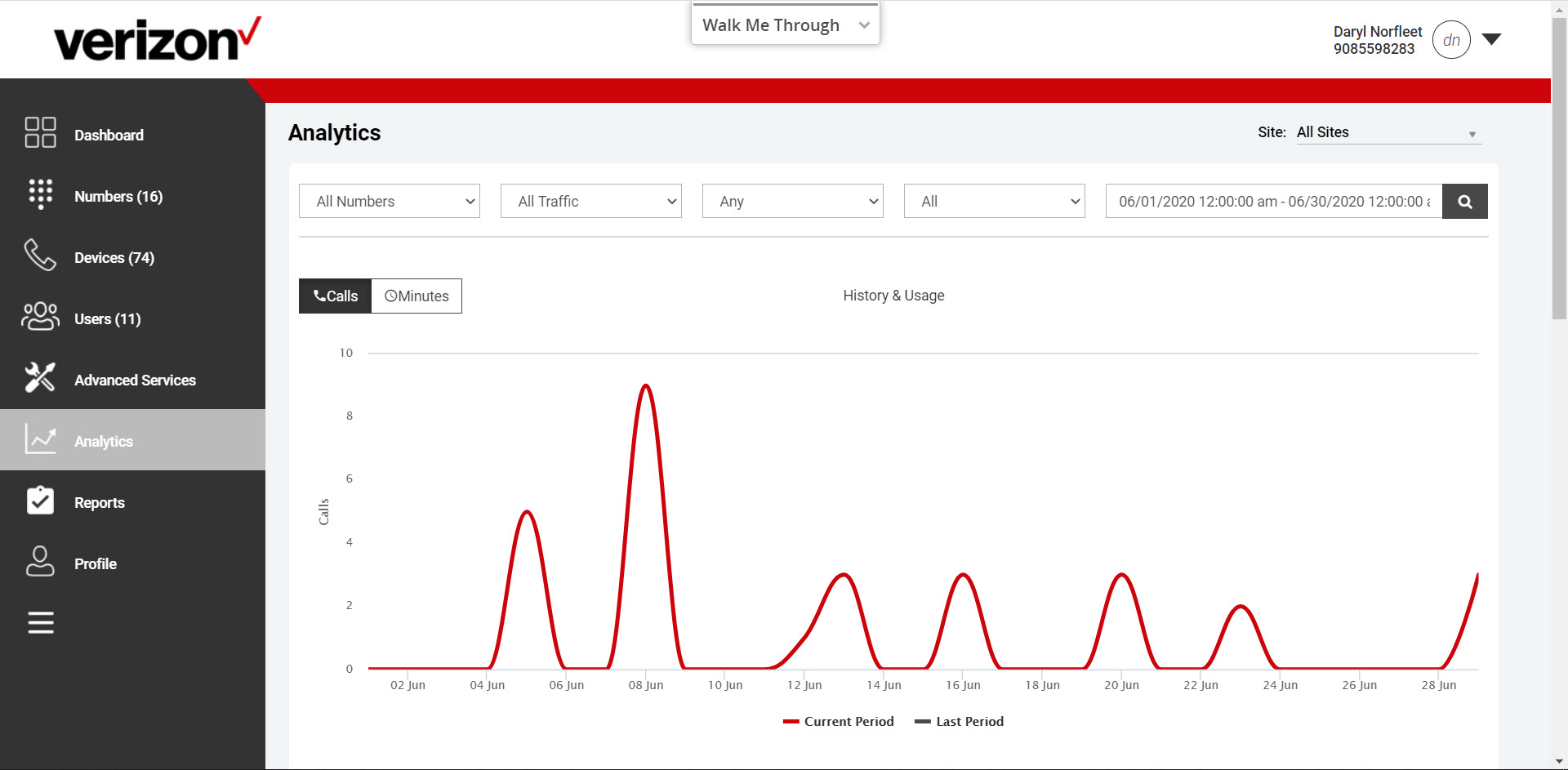
Profile
The Profile section allows you to view and update site information.
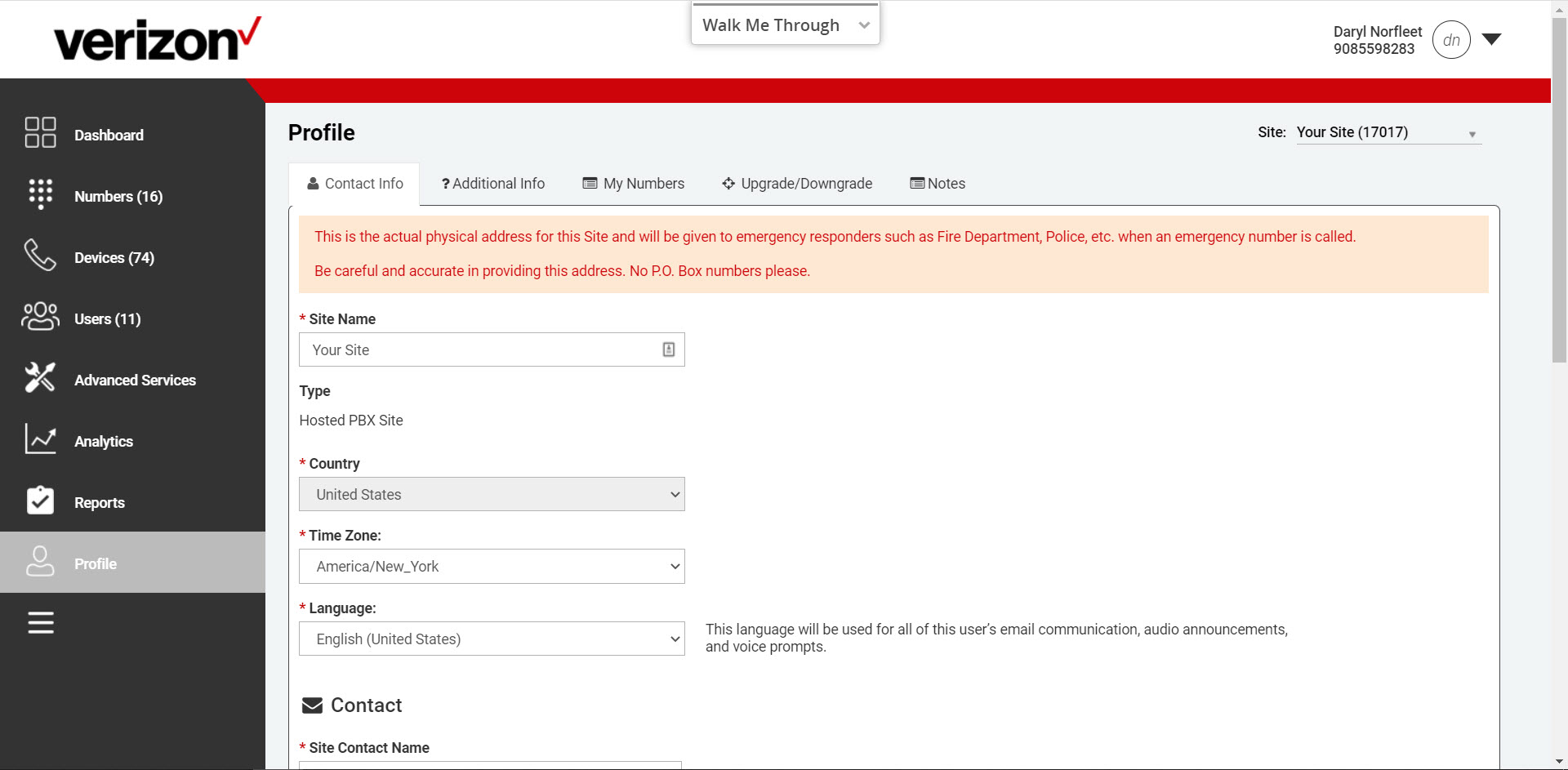
The Contact Info tab displays the site information including the site type, contact name, address, phone number, fax number and email.
The Additional Info tab contains the service provider, site-specific, brandable fields. These fields are only visible if configured by the service provider in the service provider portal and set as viewable.
The My Numbers tab lists the telephone numbers provisioned on the site as well as number type, configured name, station type and address. This tab also provides the ability to change the main number of the site through the submission of an order.


