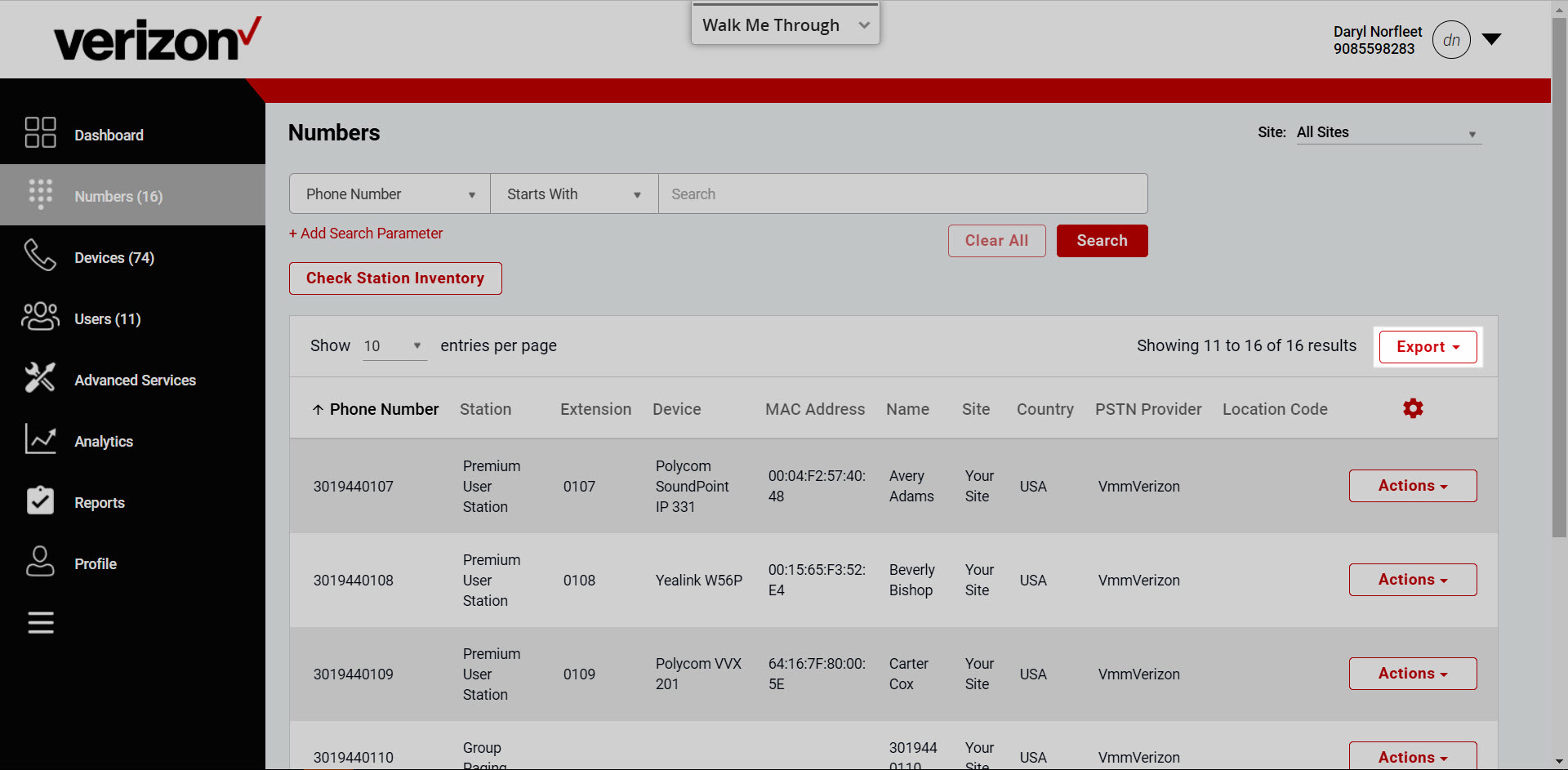Phone number assignments
On the Numbers page of the admin portal you can manage your phone number assignments including assigning and unassigning numbers to services, checking the station/package inventory, exporting a list of numbers and more. In this guide, we’ll review the steps for modifying phone number assignments.
Phone numbers are assigned to users when a user is set up in the admin portal. For steps on how to add a user, see the Adding Users guide.
Assign/Unassign numbers to a service
- Log in to the admin portal.
- Select the Numbers tab from the left-hand navigation.
- Find the service you would like to modify and select the Actions drop-down menu.
- From here you can choose to assign the number a different service or unassign the service.
- To assign an available phone number to a service, find an available number and select the Actions drop-down menu.
- Select to assign the number to a user, phone or service.
Note: To unassign a phone number from a user, you will need to delete the user (on the Users page) in order for the phone number to become available again to assign to another user or service or to disconnect the package from your service (through Control Center).
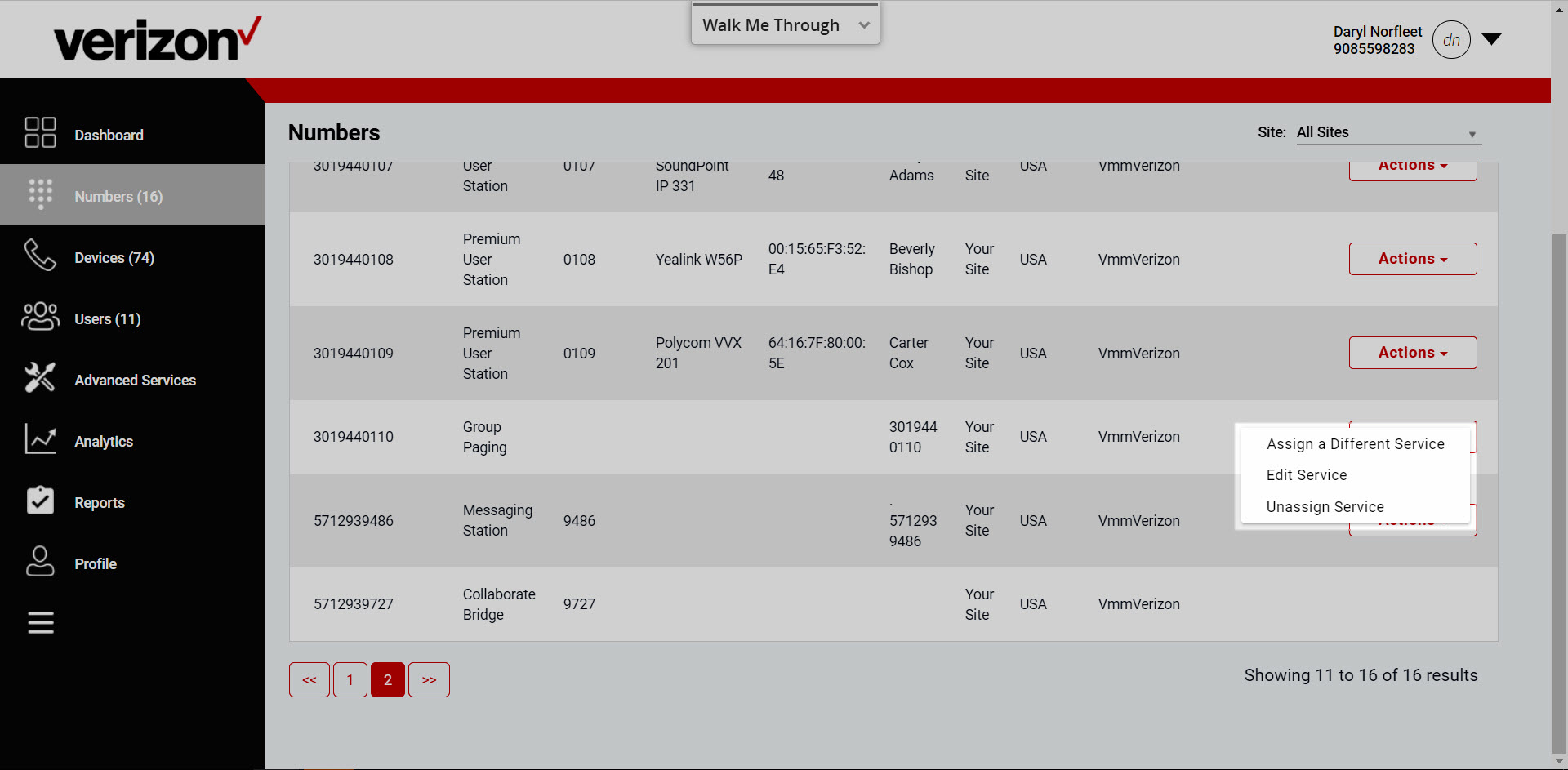
Check station inventory
- Log in to the admin portal.
- Select the Numbers tab from the left-hand navigation.
- Select the Check Station Inventory button to see a list of available and in-use stations for your site.
- Available - Number of stations available to be assigned.
- In Use - Number of stations assigned.
- Total - Number of stations purchased.
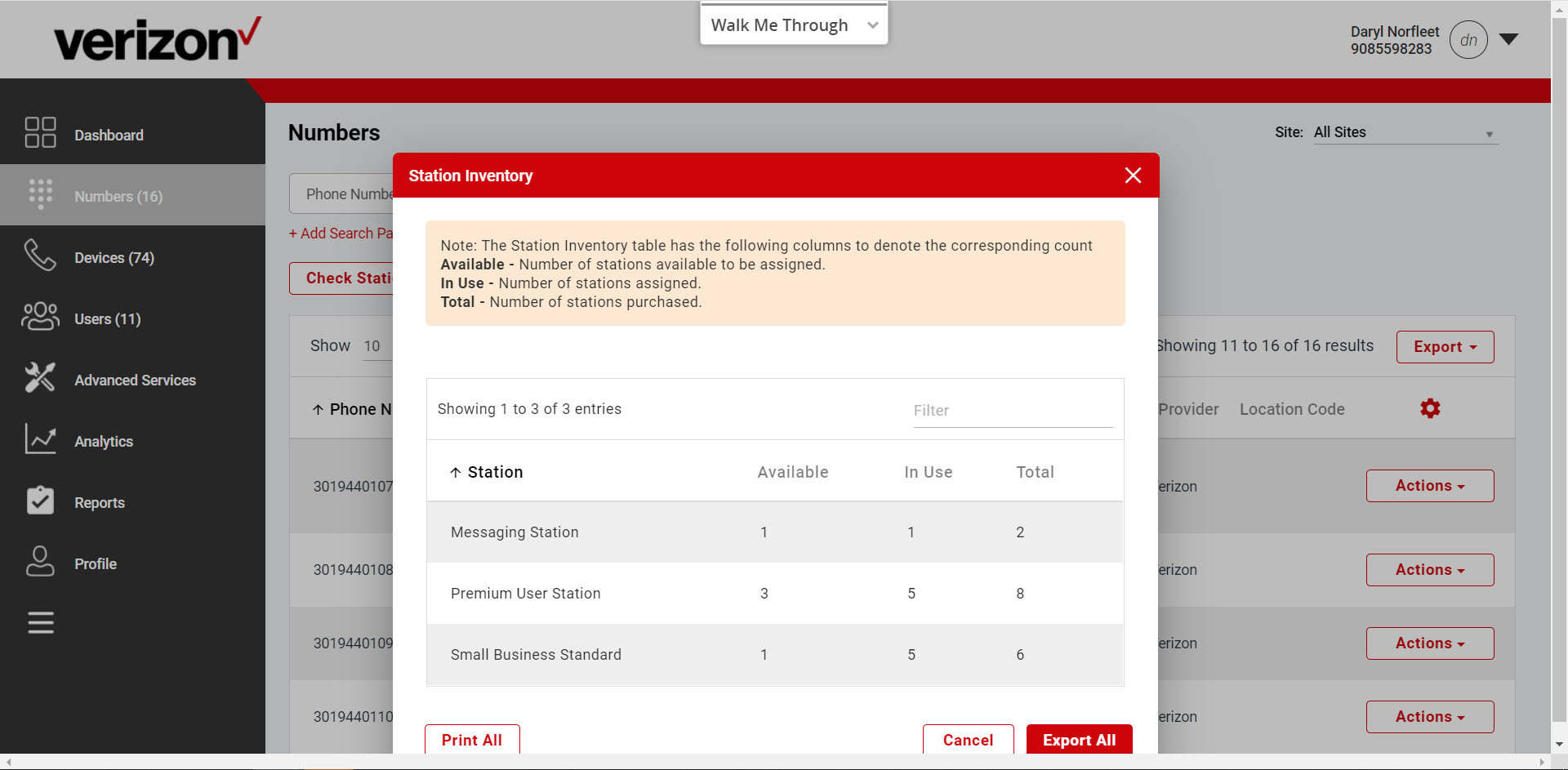
Export a list of numbers
- Log in to the admin portal.
- Select the Numbers tab from the left-hand navigation.
- Select Export and a CSV file will download with a list of numbers assigned to your site.