Parking and retrieving calls
If you want to place a call on hold and retrieve it from another location in the office, you can use the call park feature. While on an active call, the desktop and mobile application provides you with various methods to park and retrieve a call. This guide reviews the steps for parking and retrieving calls using your app.
Parking a call (call park)
- While on an active call, tap on the More icon.
- Then click Call Park. The caller parked will hear hold music.
- Select Use my extension or Use another extension and enter extension to park the call to.
- Click Park, you will hear a prompt that the call has been parked.
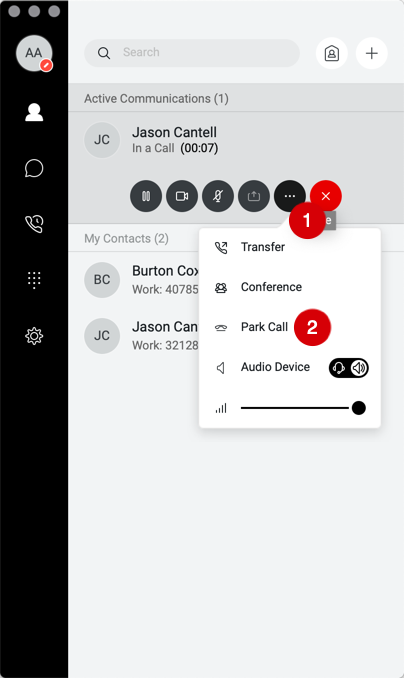
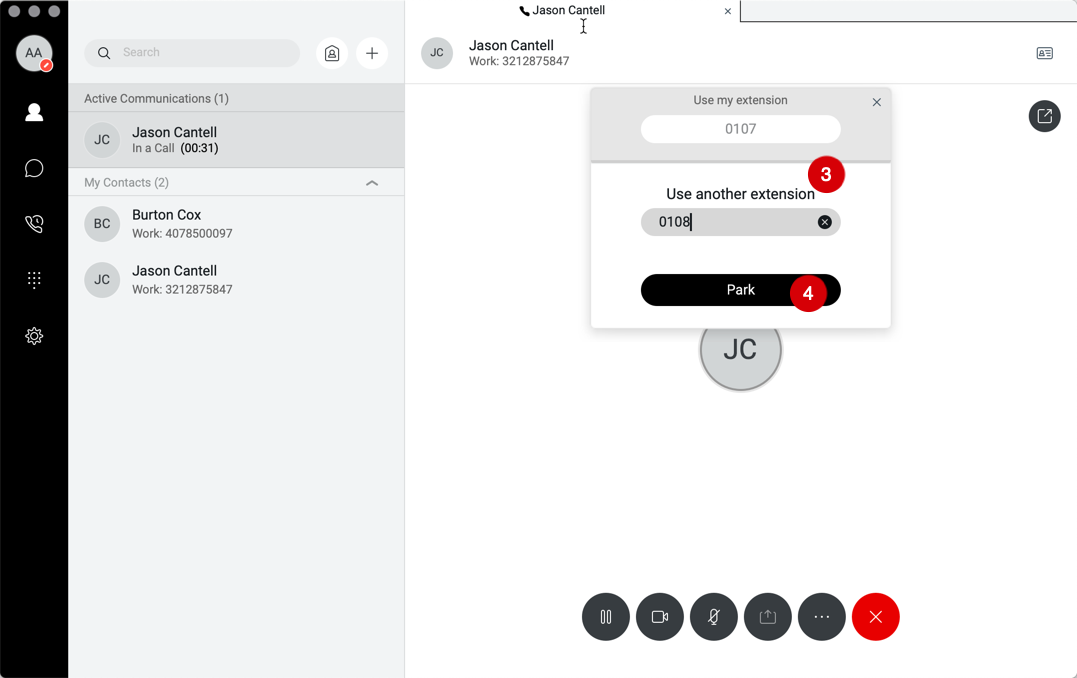
Tips and Shortcuts:
You can also Park a call using a feature code (*) 68.
- While on an active call, place the call on hold.
- Dial (*) 68 and the extension you wish to park the call against followed by the (#) sign.
- Press the Phone icon. You will hear a prompt that your call has been parked.
Retrieving a parked call
- On your keypad, dial (*) 88 followed by the extension that the call was parked (currently held) against.
- Press the (#) sign.
- Click on the Phone icon, this will retrieve the call from Park.
Note: You will have 30 seconds to retrieve a call that is parked or the call will ring back the person who placed the parked call.


