Retrieving voicemail
Retrieve voicemail messages using the desktop app
If you have a voicemail message, you will see a badge displayed on the Call History tab indicating the number of pending voicemail messages. The desktop client provides you with various methods to retrieve your voicemail messages.
Retrieve voicemail messages from the main menu:
- Click the Calls option from the main menu on the top bar.
- In the drop-down, select Voicemail.
- Next, select Show Voicemail.
- This brings you to the voicemail display screen. Select the voicemail message you would like to retrieve.
- Click the Play icon to listen to the voicemail message.

Retrieve voicemail messages using the call history tab:
- Click on Call History tab.
- Next, select the Voicemail tab.
- Select the voicemail message you would like to retrieve.
- Click the Play icon to listen to the voicemail message.
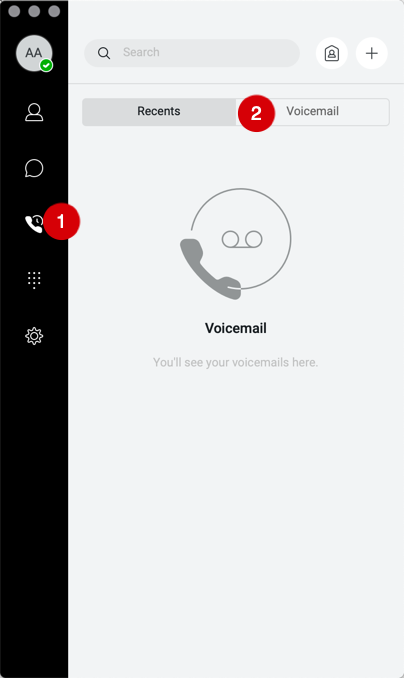
Tips/shortcuts:
- Once you are in the voicemail screen/display, double click on the message to play voicemail message instantly.
- From the Dialpad tab, press and hold the 1 (one) digit on the keypad with your mouse pointer. This connects you to your voicemail portal. Enter your voicemail passcode and follow the prompts to retrieve your voicemail messages.


