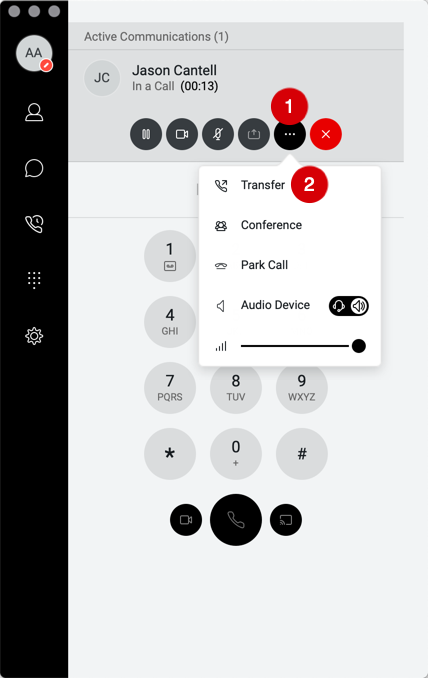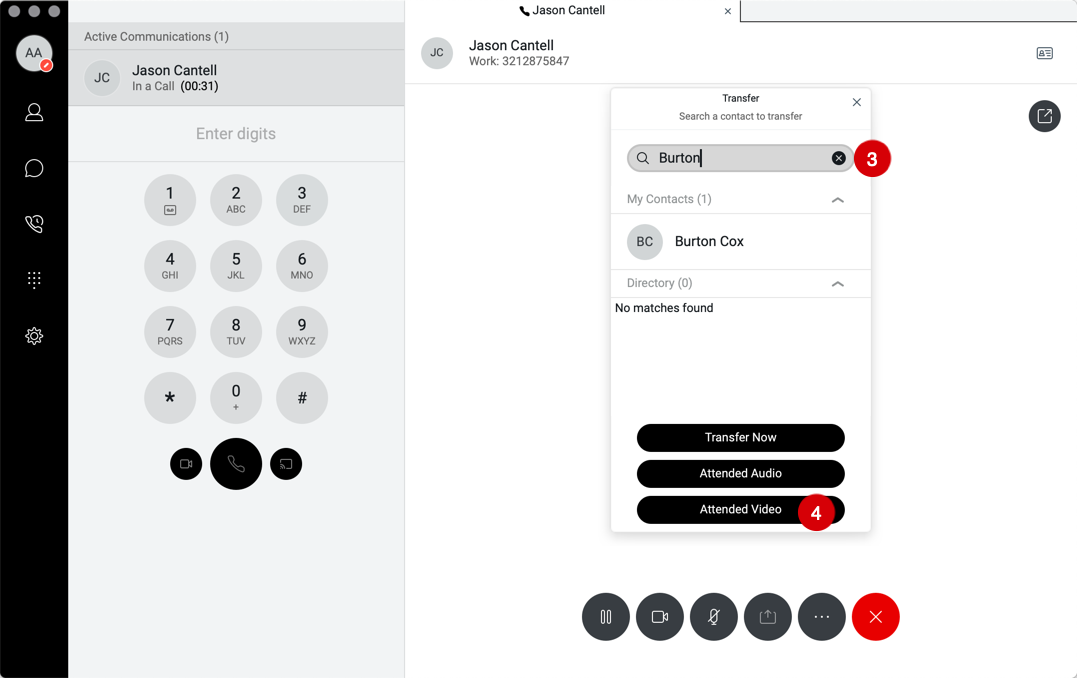Business apps: Transferring calls using the desktop app
Transfer now
Attended audio (warm/consulted transfer)
Attended video (transfer with video)
Transferring calls using the desktop app
If you are on an active call, the desktop application provides you with various methods to transfer a call.
Transfer now
The Transfer Now (also known as blind or cold transfer) option allows you to transfer a call without announcing the call to the recipient. To perform this type of transfer:
- While on an active call, select the More icon.
- Click Transfer.
- Enter the contacts name, partial name, or the phone number of the person you wish to transfer the call to.
- Then click Transfer Now. The call is transferred.
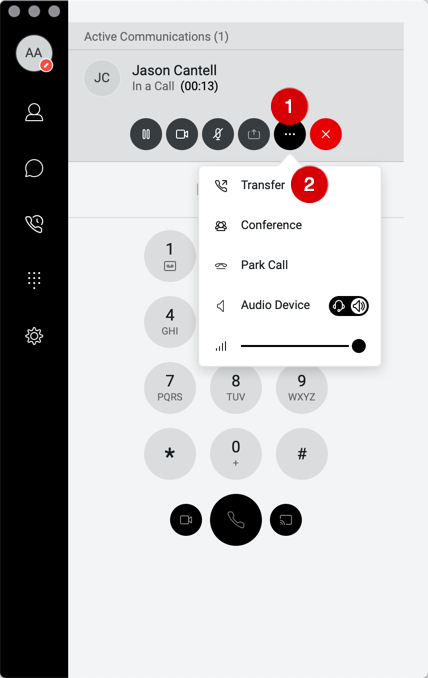
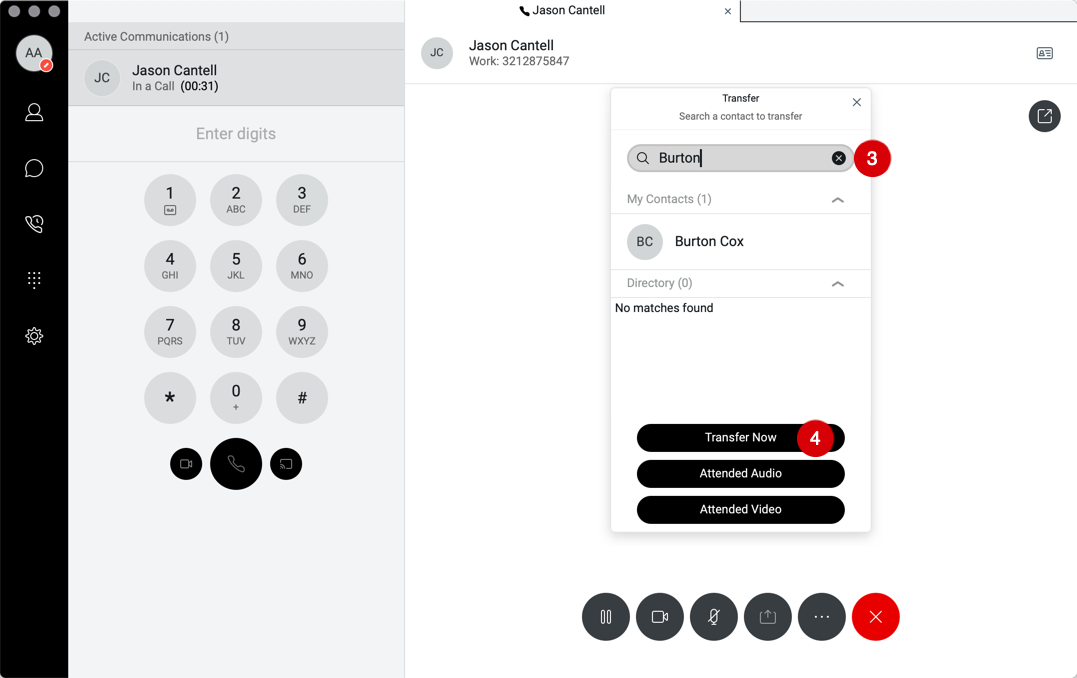
Attended audio (warm/consulted transfer)
The Attended Audio transfer allows you to place an audio call to the recipient before completing the transfer. To perform an attended audio transfer, follow these steps:
- While on an active call, select the More icon.
- Click Transfer.
- Enter the contacts name, partial name, or the phone number of the person you wish to transfer the call to.
- Next, click Attended Audio.
- Announce the call to the recipient, then select Complete Transfer. This completes the transfer.
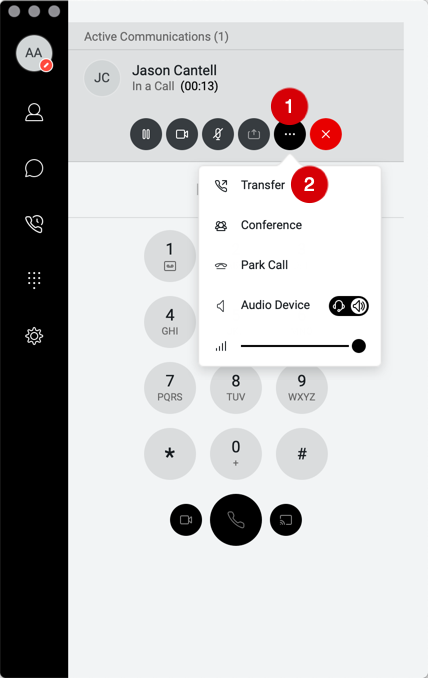
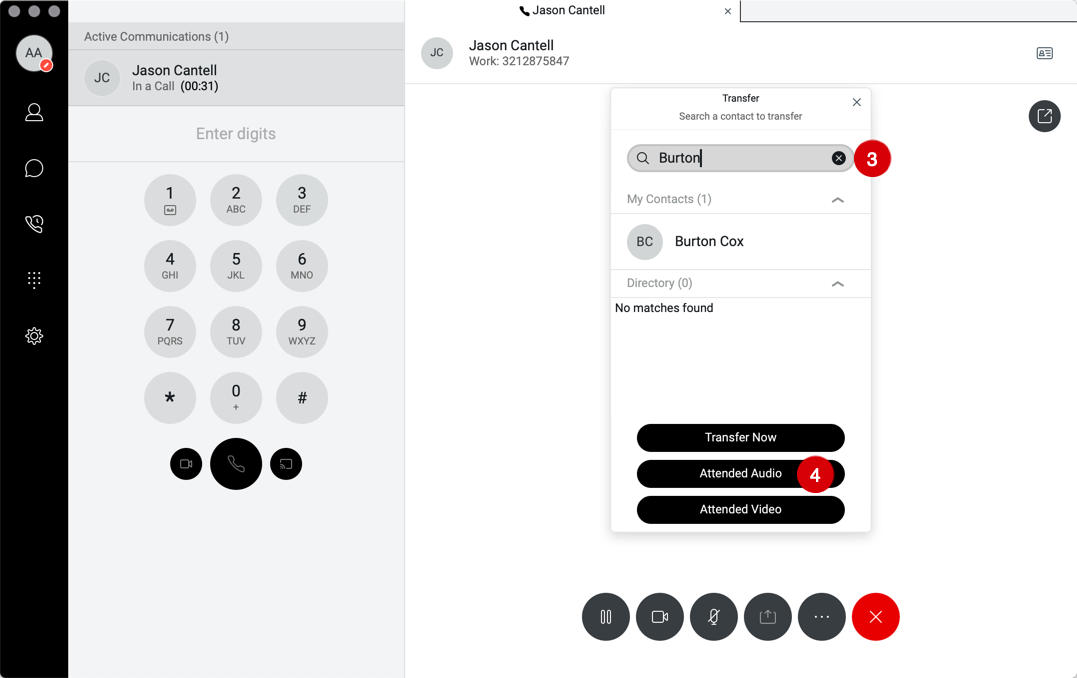
Attended video (transfer with video)
If you are on an active video call, you can perform an attended video transfer to another contact within the company directory who is also equipped with a video device. To do this, while on an active video call, follow these steps:
- While on an active call, select the More icon.
- Click Transfer.
- Enter the contacts name, partial name, or the phone number of the person you wish to transfer the call to.
- Next, click Attended Video. Announce the video call to the recipient, then select Complete Transfer. This completes the attended video transfer.