User assignments
When a user is set up within the admin portal, you are prompted to assign the soft clients (mobile and PC applications) to the user, which will enable the user to download and use the UC-One applications assigned to them. To assign or modify the soft clients for a user who is already set up within the admin portal, follow these steps:
Assigning mobile and PC apps
- Log in to the admin portal.
- Select your site from the Site drop-down menu.
- Select the Users tab in the left-hand navigation.
- Find the user who you would like to assign or modify soft clients for and select the Actions drop-down menu.
- Select Edit.
- On the Edit User page, select Mobile & PC Applications in the left-hand navigation.
- Check the boxes of the applications you would like assigned (or unassigned) to the user.
- For the PC app, select PC Client.
- For the mobile phone app, select Business Digital Mobile Connect.
- For the tablet app, select Connect Tablet.
- Select Save to save your changes.
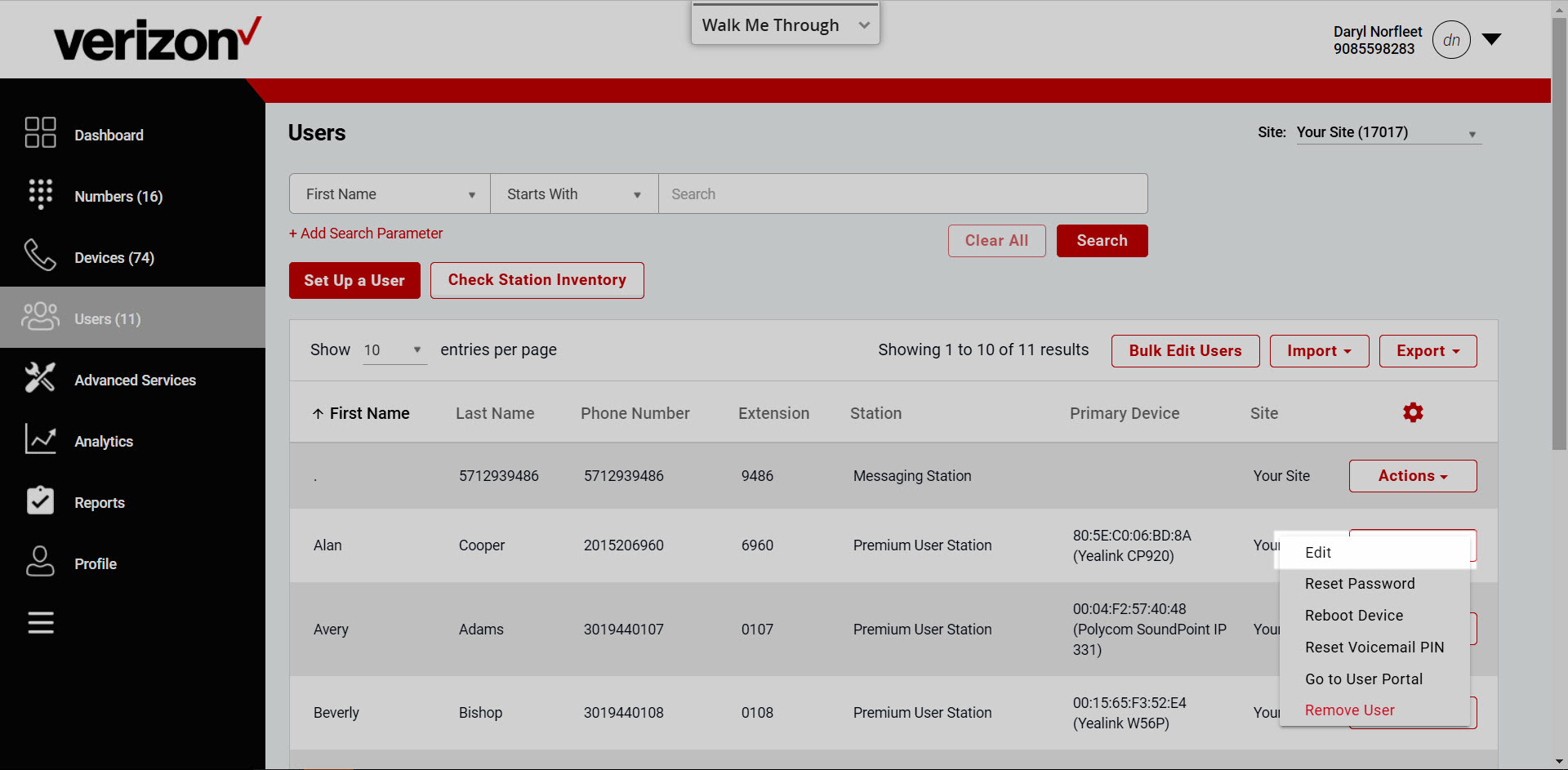
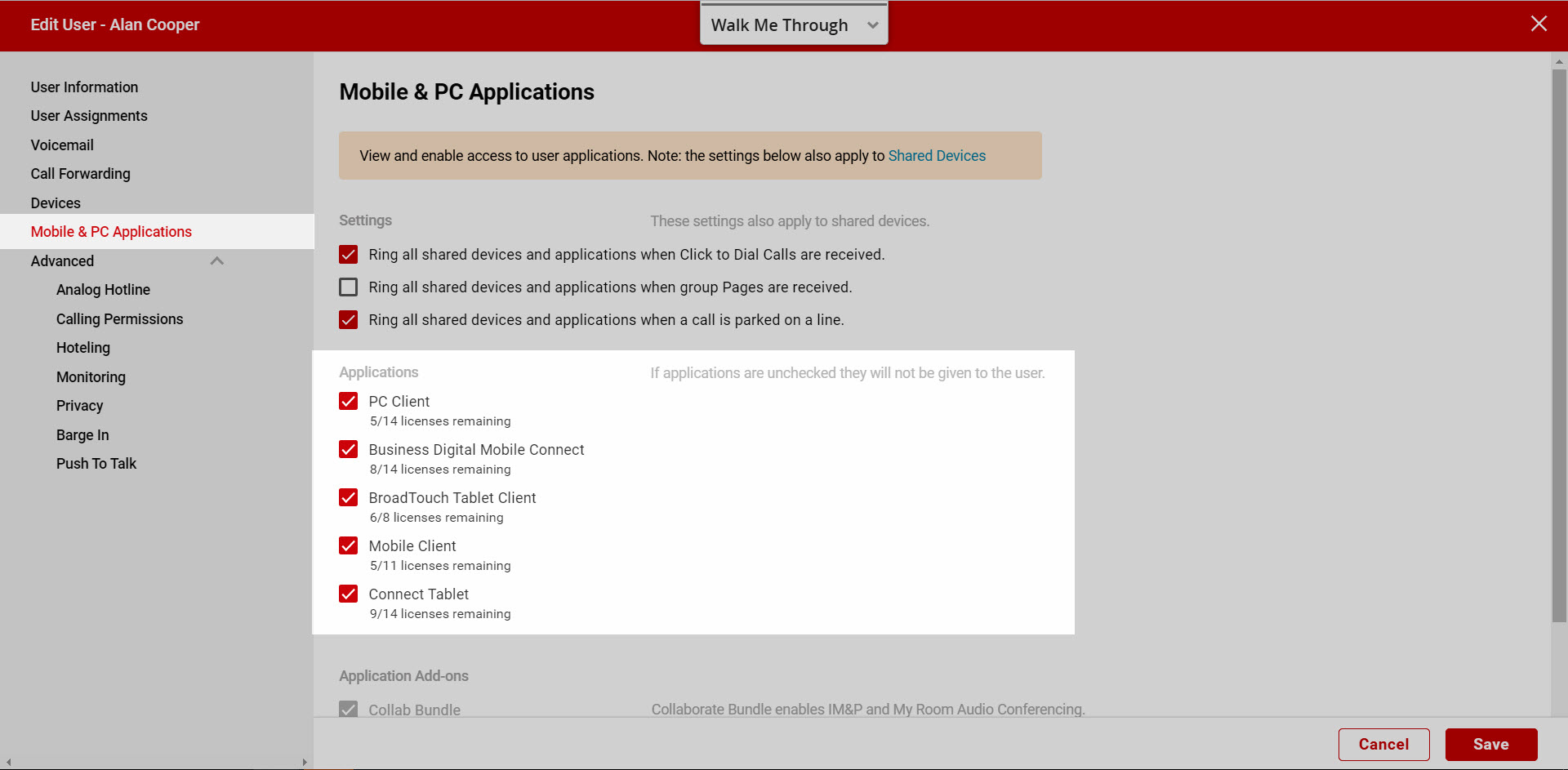
Note: Once the soft clients have been shared, the user will see them in the My Apps section of the end user portal.


