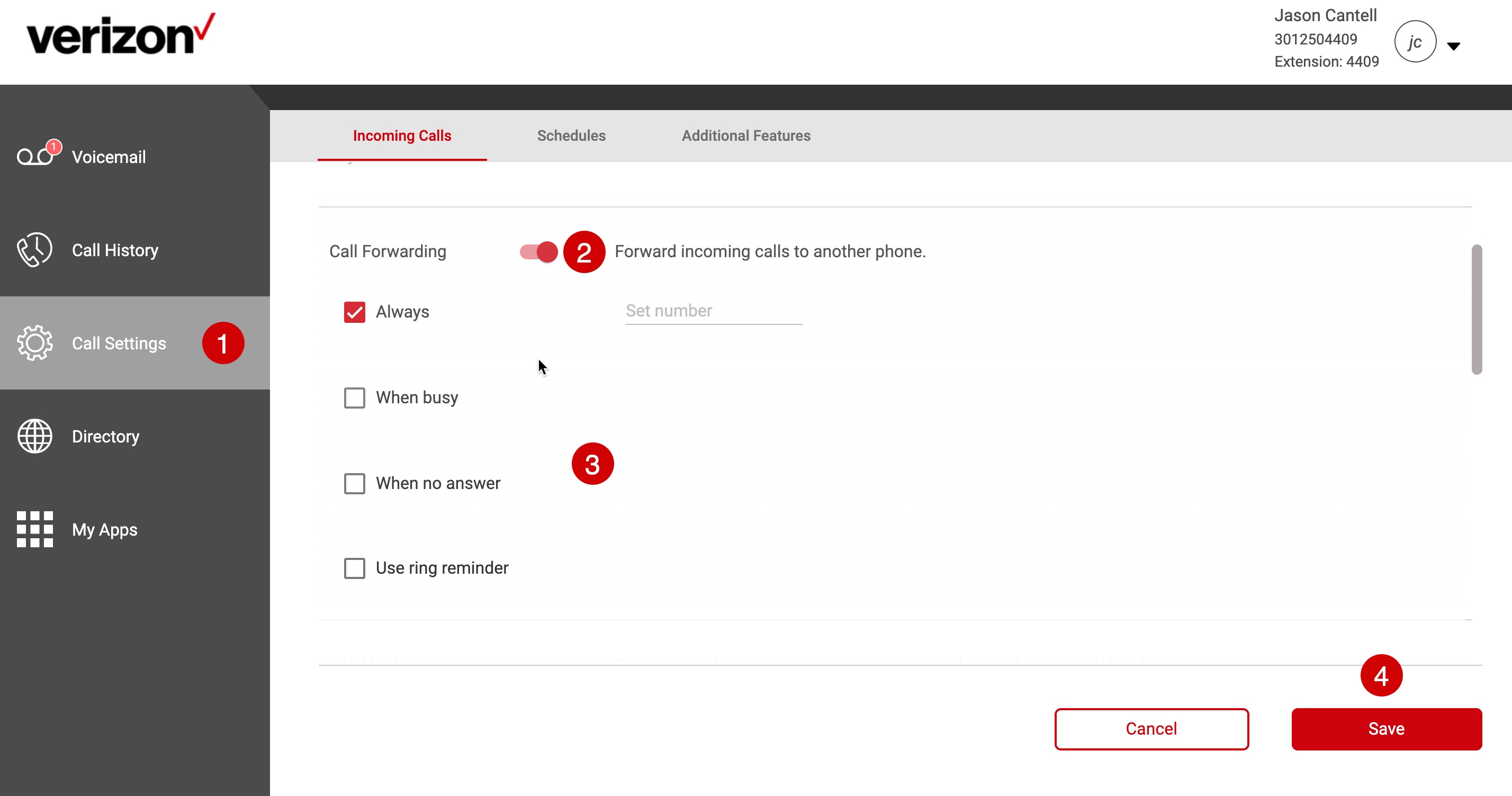Call forwarding
Three types of call forwarding can be set up on the User Portal:
- Always – forwards all incoming calls to the destination you choose.
- When Busy – forwards all incoming calls to the destination you chose while the phone is in use or user is set to busy.
- When no answer – forwarding only occurs when you are away or not answering your phone.
This feature can be configured from the User Portal found at the following URL: https://businessdigital.verizon.com/myphonenext/
How do I forward calls from my business desk phone to another line?
- From the User Portal, click on the Call Settings menu option.
- Select Call Forwarding from your list of features. To enable, click on the toggle button to the right of the text. When it’s enabled, it will turn to color from gray-scale. To disable, click on the toggle button again, when disabled, it should change from color back to gray-scale.
- Select the Call Forwarding option you would like and input a valid number.
- Click the Save button.
Note: If selecting the “When no answer” option, you will be given a choice to select the number of rings before forwarding the call to the specified number.