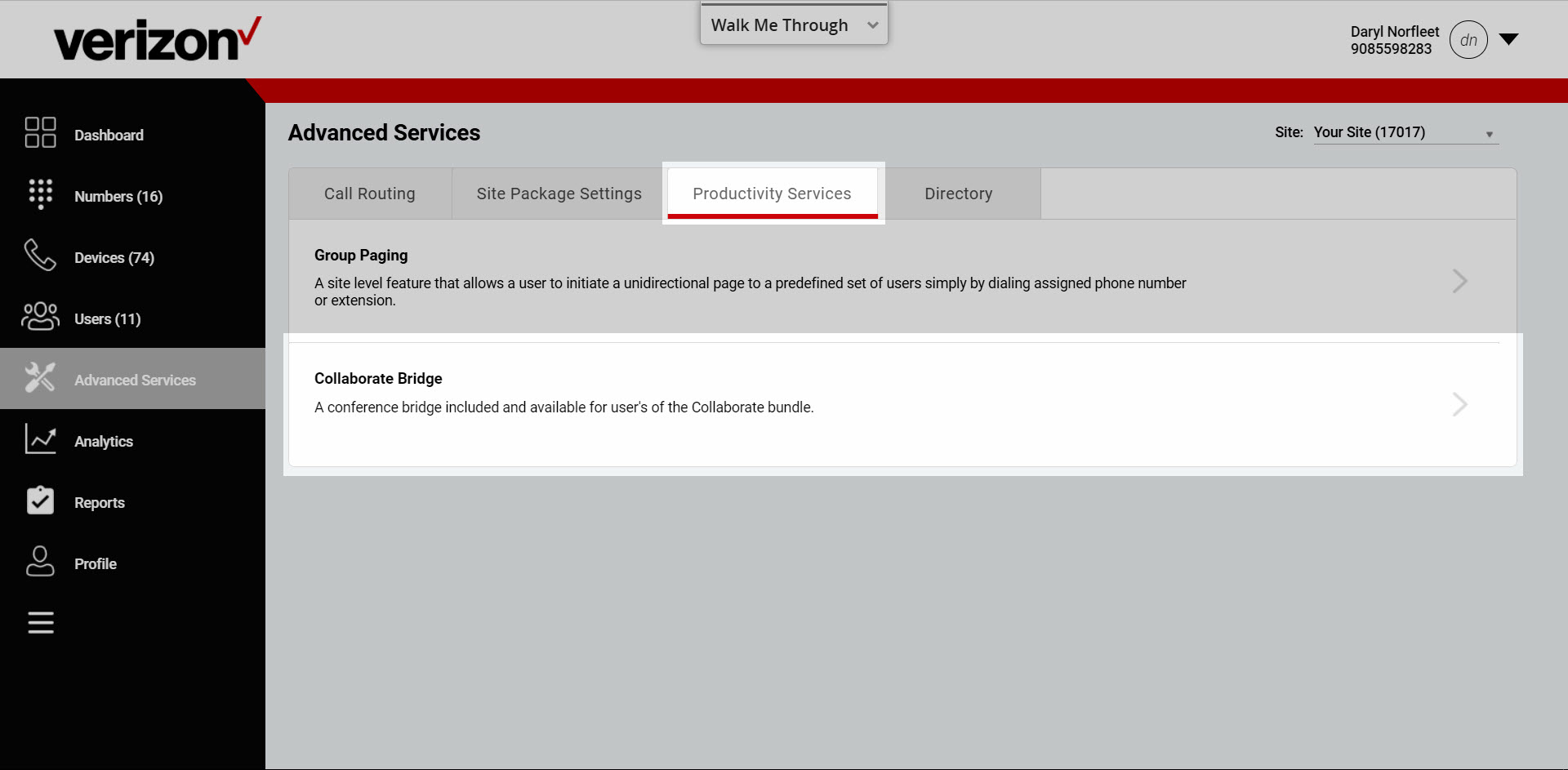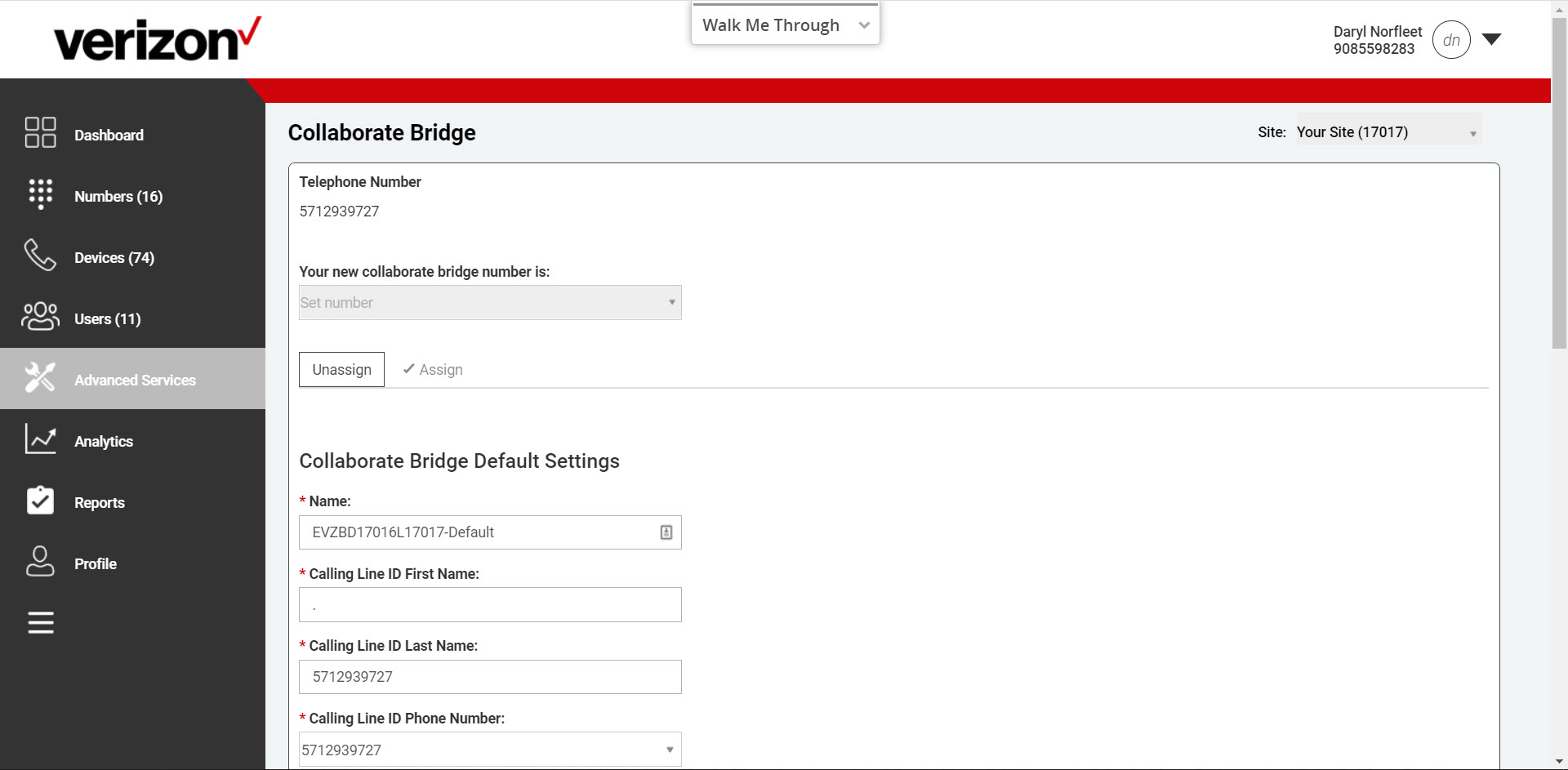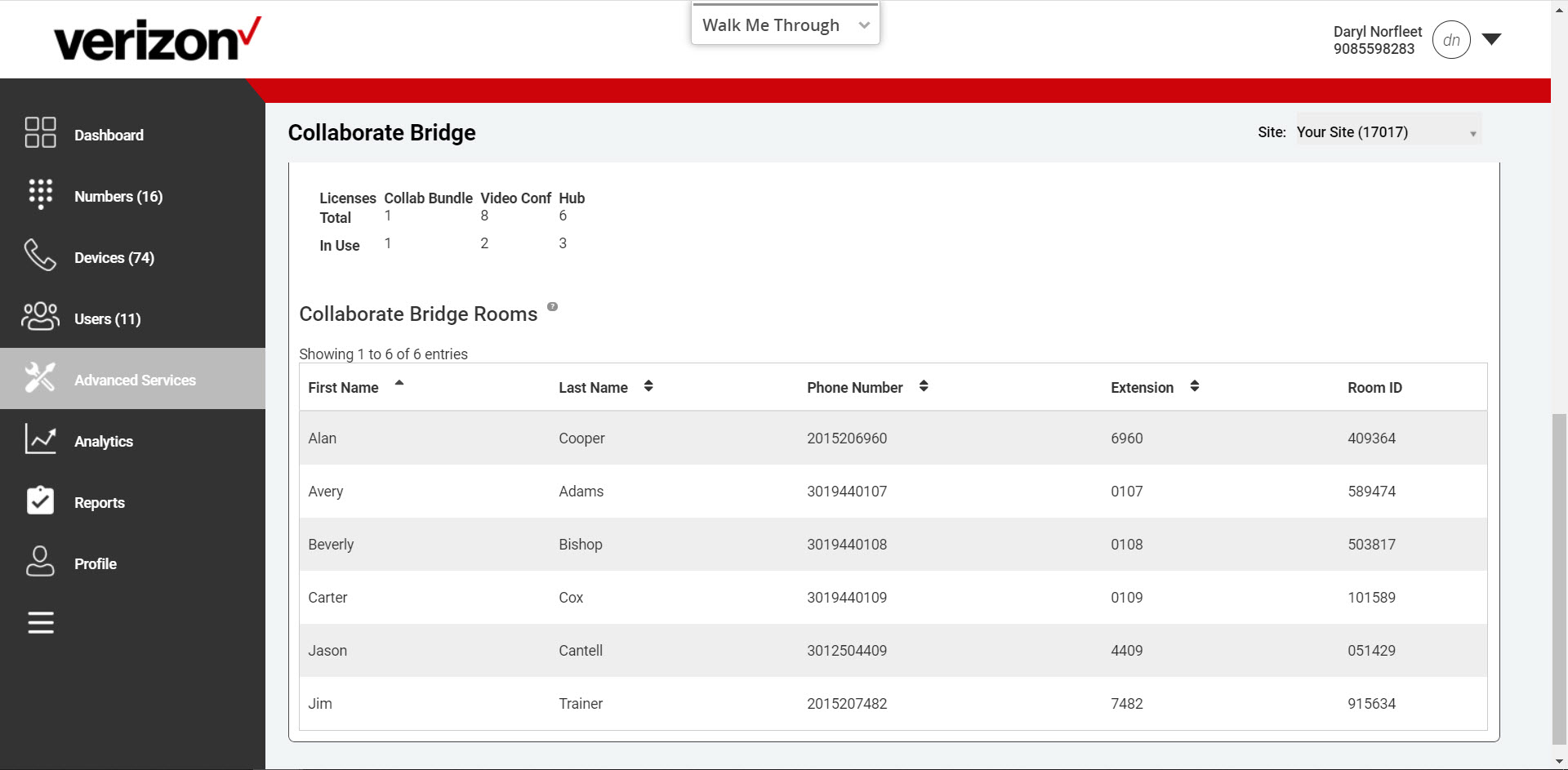Collaborate Bridge
The Collaborate Bridge feature is a site service that allows users to initiate calls from the My Room feature of their UC-One applications.
The Collaboration Bridge is a unique two-way phone number that is configured in the admin portal. Each site has a unique Collaboration Bridge two-way phone number assigned to it and all users within the site have the same Collaboration Bridge number.
- Each user that is assigned to the Collaboration Bridge has a unique Room ID, which is used to initiate My Room sessions.
- Calls within the My Room feature will not process if there is not a phone number assigned to the Collaboration Bridge.
- Users that have been assigned the Premium package, or the Collaboration Bundle as an add-on, will have the ability to use this feature.
- A moderator pin is not required for this feature; only the Room ID is required.
- There can be multiple private My Room sessions running concurrently, each with a combined total of 15 audio and video participants.
This guide provides instructions for assigning the Collaboration Bridge two-way number and viewing the Room ID numbers associated with the users that have been assigned the Collaboration Bundle.
View and/or modify the Collaborate Bridge number
- Log in to the admin portal.
- Select Advanced Services from the left-hand navigation menu.
- Select Collaborate Bridge under Productivity Services.
- The two-way phone number assigned to the Collaborate Bridge is displayed. This is the two-way phone number the system uses to dial out when placing My Room calls.
- To change the two-way phone number assigned to the Collaborate Bridge (this will change for all users in the site), select Unassign.
- Select a different two-way phone number.
- Select Assign.
- View user’s Room ID numbers. These are the numbers required for the user to place calls from the My Room feature in the UC-One applications.