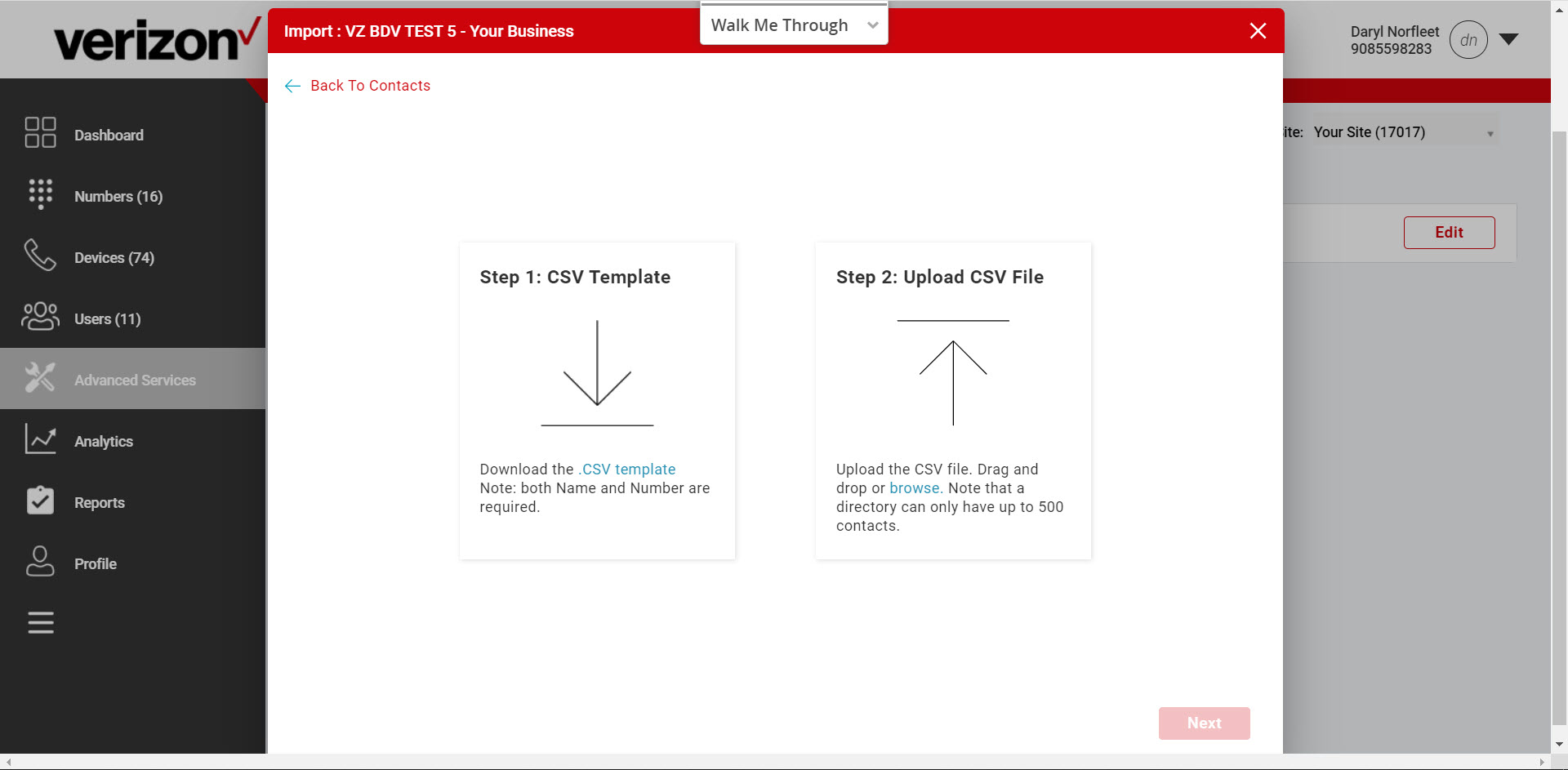Custom directories
The Custom Directories feature enables administrators to manage common directories through the admin portal at both a customer/enterprise level and for each individual location. Once contacts are added, the feature allows end users to search, view and click-to-dial entries in the directories with supported phone models, the Calling User Portal (CUP) and UC-One clients. This feature is especially useful for companies who need to have an easily accessible shared phone list of numbers that are frequently called. Examples are vendors, suppliers, customers and restaurants.
Adding custom directory contacts
- Log in to the admin portal.
- Select Advanced Services from the left-hand navigation.
- Select the Directory tab. Then, select either Enterprise Common Contact or Site Common Contacts.
- Enterprise Common Contacts – A customized list of external contacts for end users across the entire enterprise. End users can search, view and click-to-dial these entries.
- Site Common Contacts – A customized list of external contacts for end users across individual sites. End users can search, view and click-to-dial these entries.
- To add a contact, select Edit.
- Then, enter the Name and Phone Number and select Add Contact.
- You can also manage contacts from this window by select the Manage Contacts button. From here, you can select the contacts you would like to either Remove or Export. If you choose Export, a CSV file will download with the contacts selected.
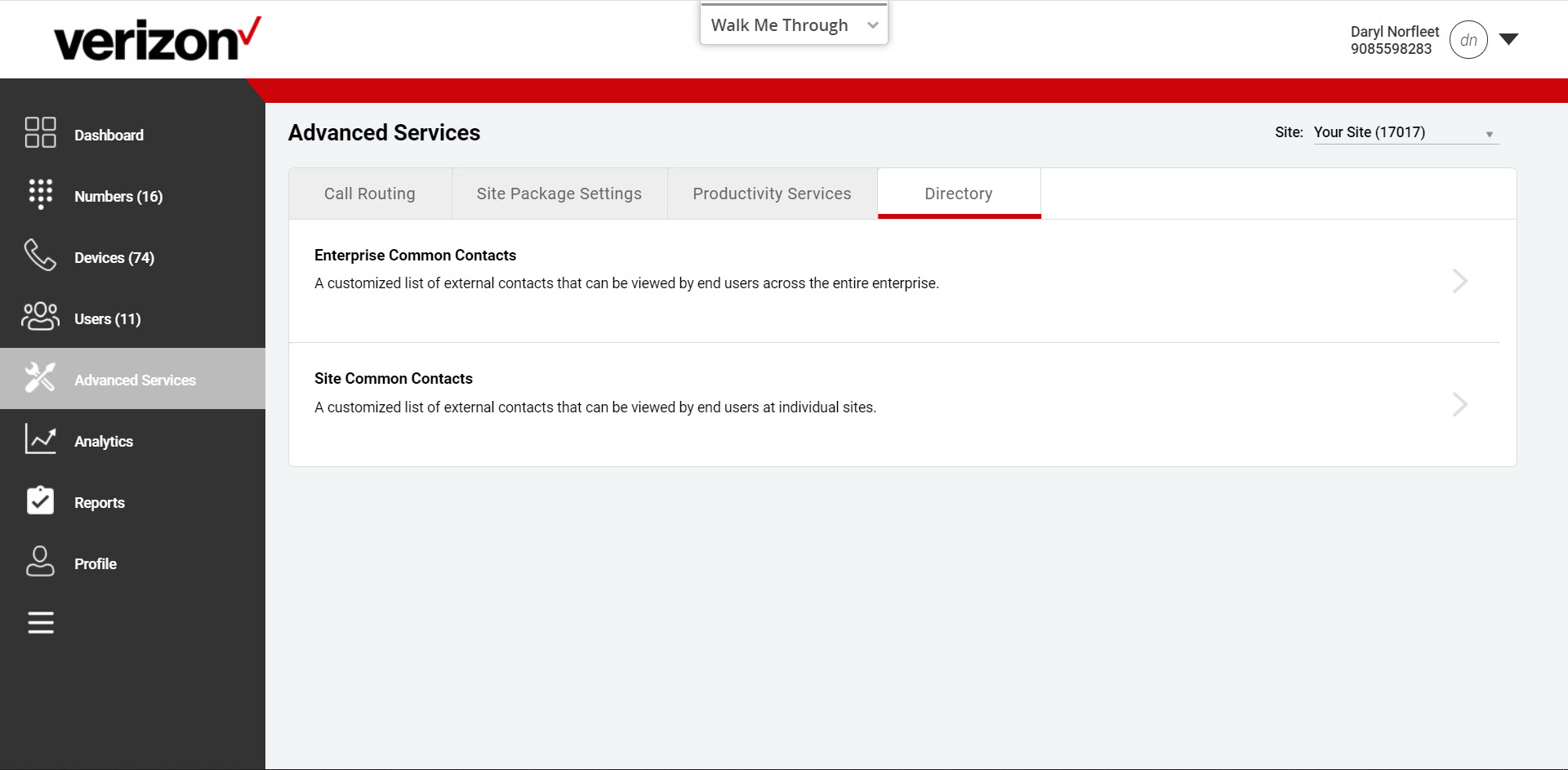
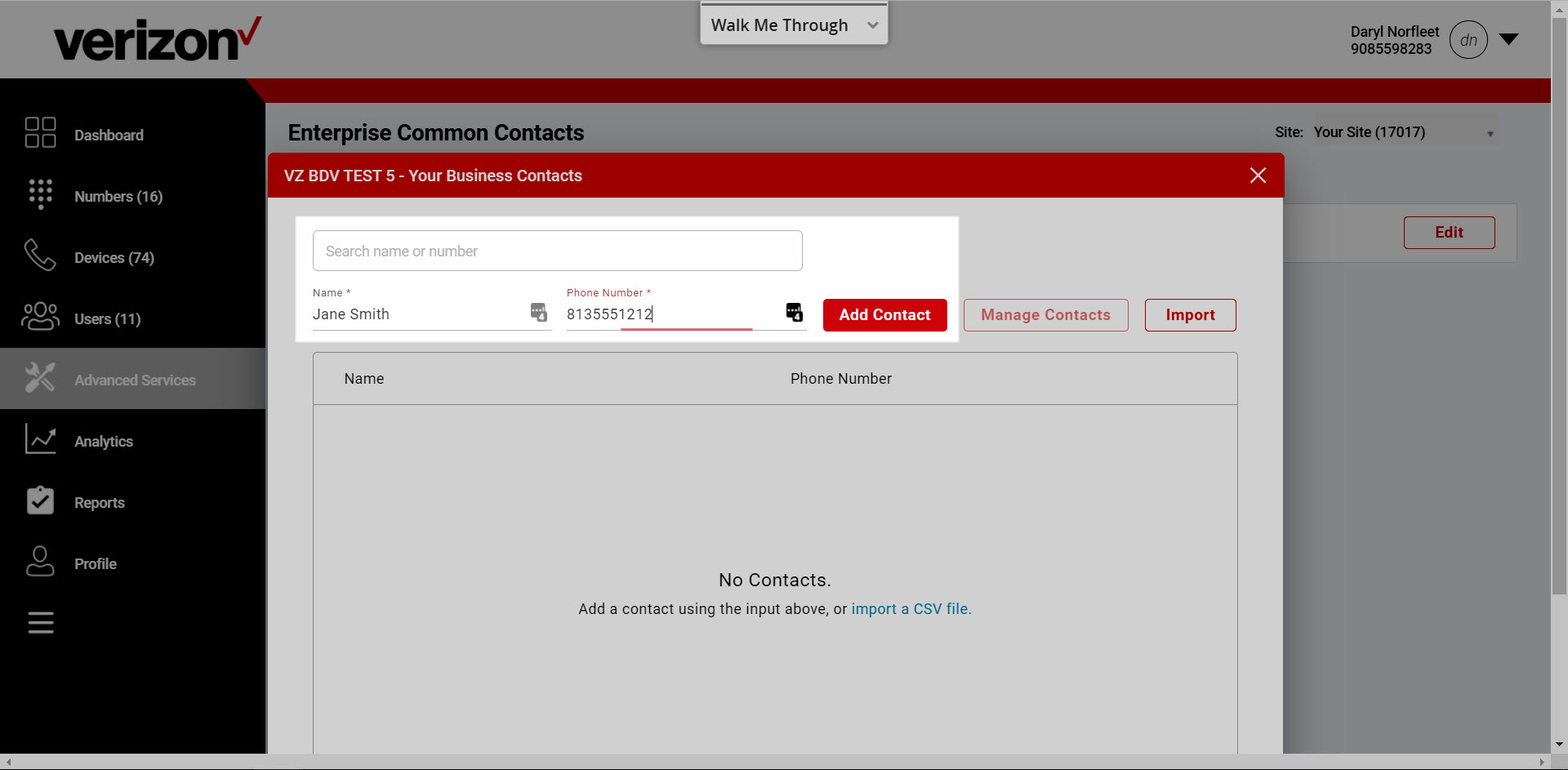
Bulk import to a custom directory
You can perform a bulk import of contacts into your Enterprise or Site Common Contacts.
- Select Advanced Services from the left-hand navigation of the admin portal dashboard.
- Select the Directory tab. Then, select either Enterprise Common Contact or Site Common Contacts.
- Then select Edit.
- From the Contacts window, select Import.
- Download the CSV Template and enter the Names and Numbers you would like added to the custom directory.
- Then upload the CSV file by dragging and dropping or by selecting browse.
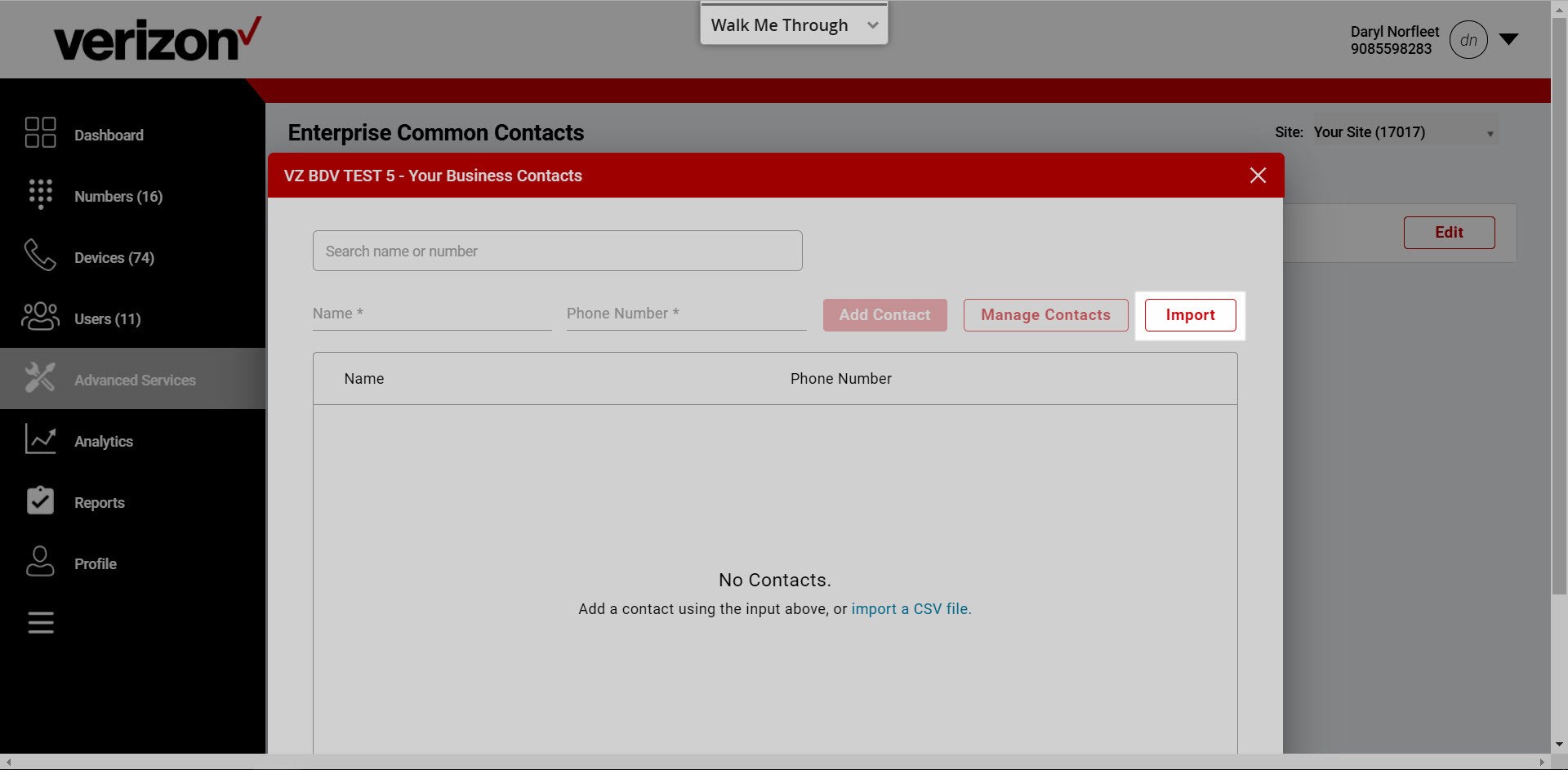
Note: A directory can only have up to 500 contacts.