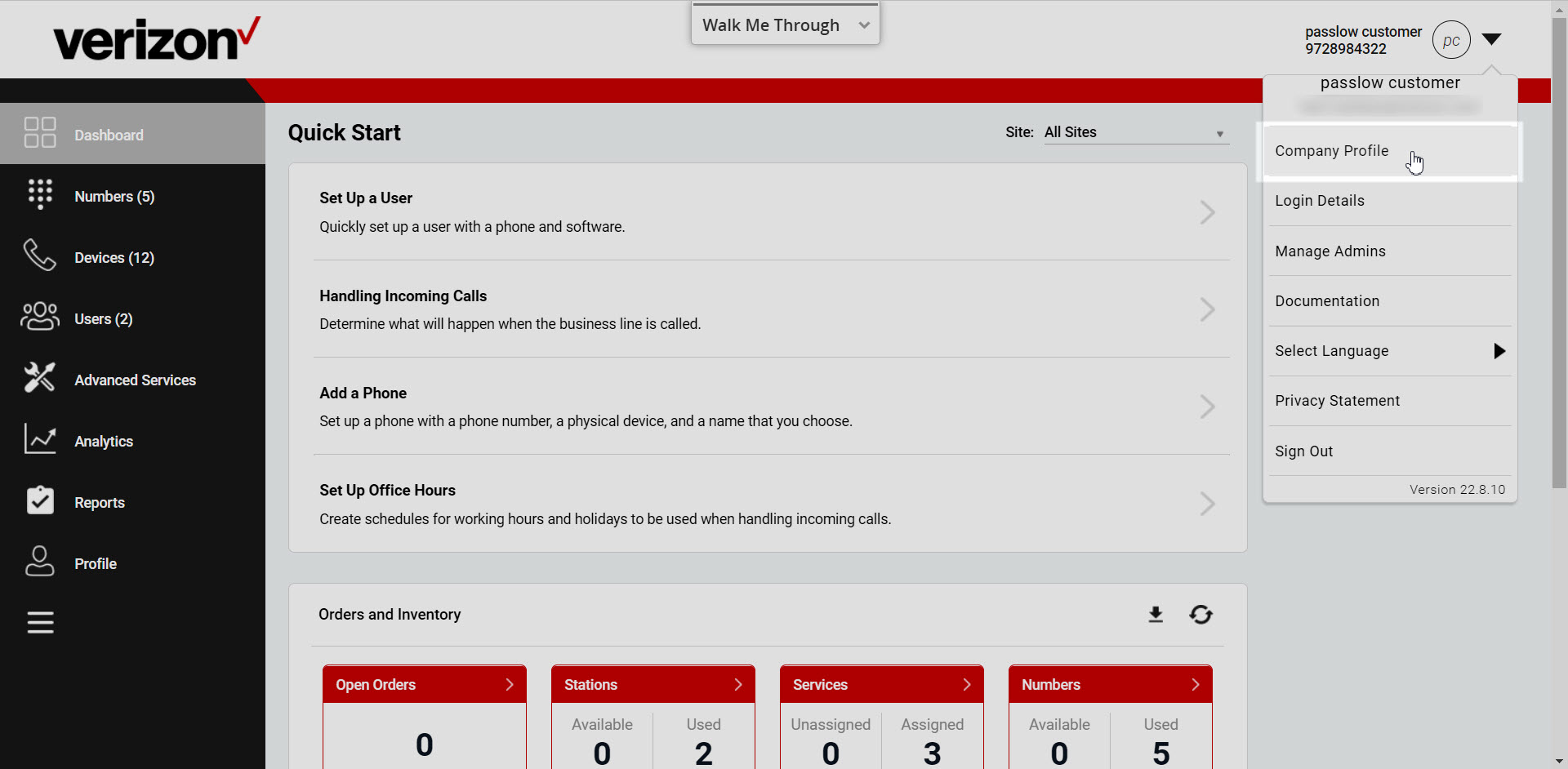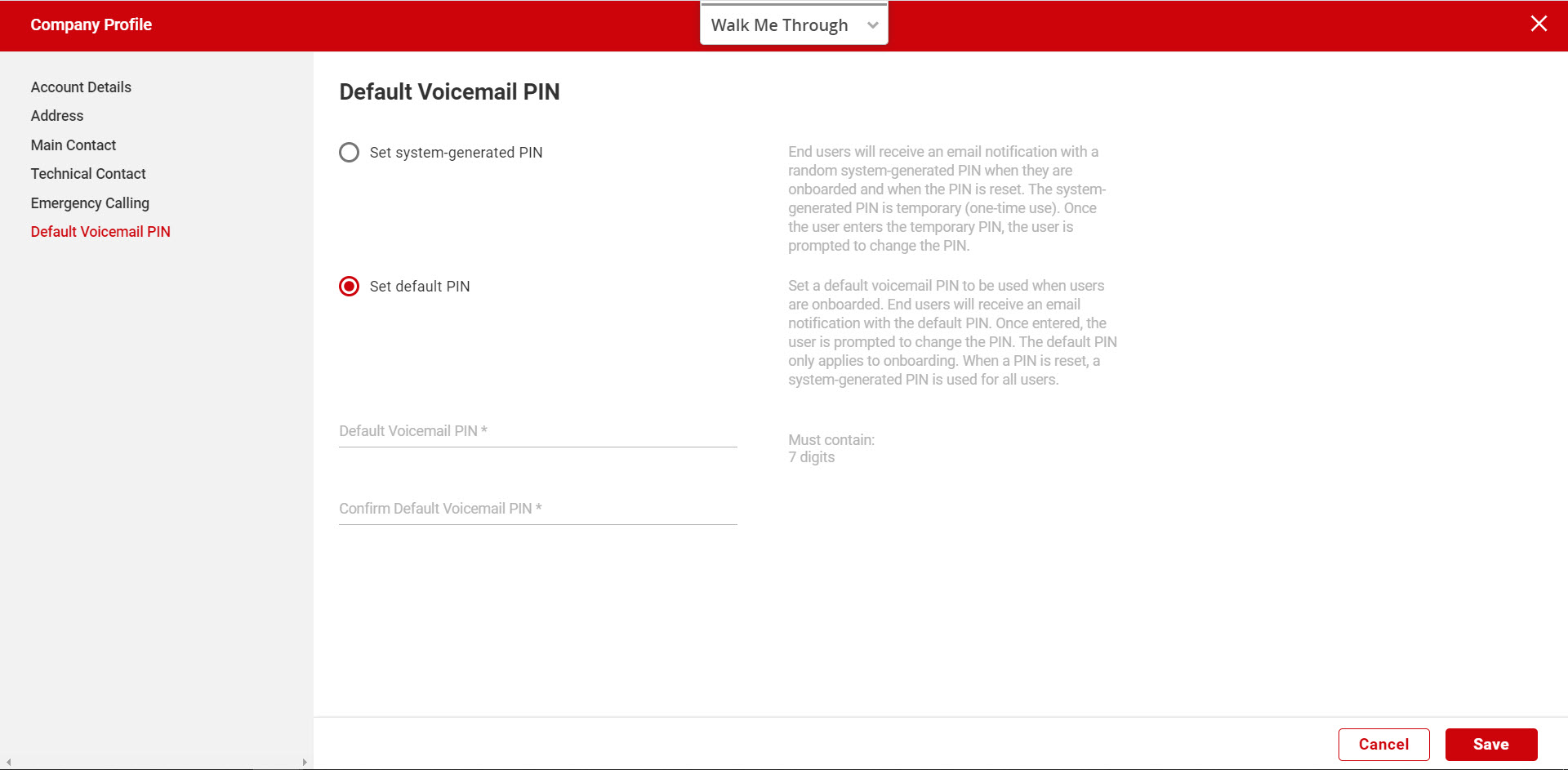Manage your PIN
Administrators now have the ability to set a default voicemail PIN for when users are initially onboarded. During initial setup, the system administrator has the option of configuring the initial voicemail PIN as default or system-generated. Existing administrators can modify this setting within the admin portal.
Feature notes
- Configuring the voicemail PIN as default or system-generated will not affect station/user passcodes already in place prior to the default/system-generated PIN configuration.
- Administrators can reset a user’s voicemail PIN within the admin portal. The user will receive a temporary, one-time use, system-generated PIN to the email address on file for the user. To see these steps and more about configuring voicemail for a user, view this video.
Configuring initial default voicemail PIN
To enable or modify your default voicemail PIN settings, follow these steps:
- Log in to the admin portal.
- From the profile drop-down in the upper, right corner, select Company Profile.
- Select Default Voicemail PIN in the left-hand navigation.
- Choose the option you would like to assign by selecting the corresponding toggle.
- Set system-generated PIN - If this option is selected, users will receive an email notification with a randomly assigned, temporary PIN. Users receive this notification at initial onboarding as well as when resetting their voicemail PIN. With initial login, the user is prompted to enter a new PIN. Note: The system-generated PIN is unique each time it is generated.
- Set default PIN - If this option is selected, users will receive an email notification with a default PIN that is used only at initial onboarding. With initial login, the user is prompted to enter a new PIN. When users reset their voicemail PIN, they receive a system-generated temporary PIN, which they are prompted to change. Note: If the Set Default PIN option is selected, the admin is prompted to enter the default PIN number. This number must be 7 digits in length.
- Select Save to save your changes.