Outbound calling plan
Verizon provides an interface to manage the customer inbound and outbound calling plans for each site and specific user/phone numbers.
Outbound Calling regulates behavior for calls placed to various destination types:
- Internal (intra-company) - These are calls within your own company. It includes calls to others within your own site and to users at other locations as well.
- Local - These are calls placed to your local calling area that do not require a leading 1.
- Long Distance - 1+ calls placed to North America, Canada, or extended Caribbean locations.
- Toll Free - Calls using the 800, 888, 877, 866, 855 or 844 prefixes.
- International - Calls to locations outside of the long-distance areas that require an international calling code before the number is dialed.
- Operator Assistance - Any call starting requiring operator assistance. Both “0” and “0+” calls are included.
- Chargeable Directory Assistance - Calls to the 411 prefix.
- Special Services I - Calls to the 700 prefix.
- Special Services II - Not used at this time.
- Premium Services I – Calls to the 900 prefix.
- Premium Services II - Calls to the 976 prefix.
Outbound calling plan configuration
To modify this feature, follow these steps:- Log in to the admin portal and select your site.
- Select Advanced Services in the left-hand navigation menu.
- Then select Outbound Calling in the Site Package Settings section.
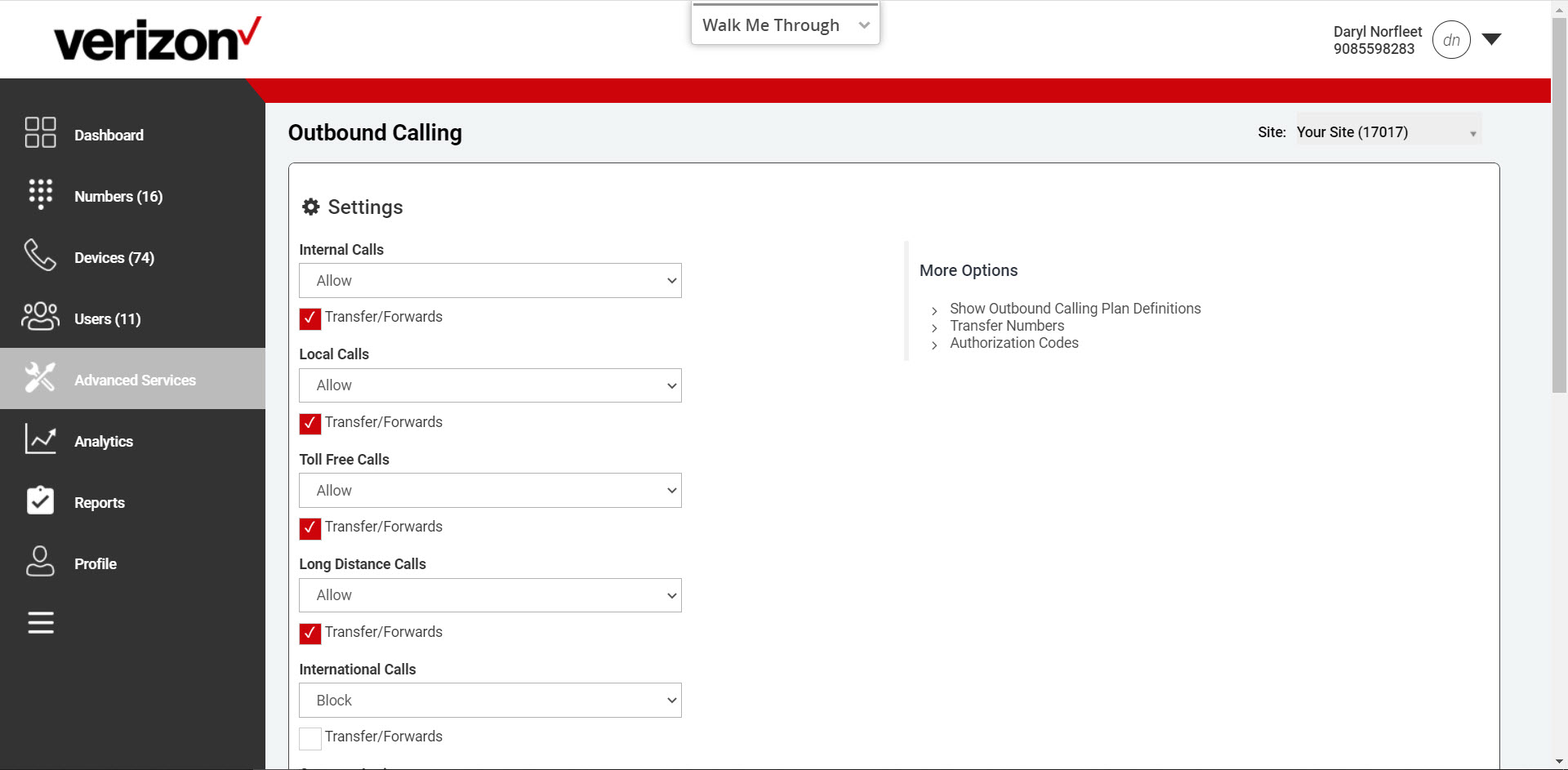
| Type | Default Setting | Transfer/Forwards Enabled |
|---|---|---|
| Internal (intracompany) | Allow | Yes |
| Local | Allow | Yes |
| Long Distance | Allow | Yes |
| Toll Free | Allow | Yes |
| International | Block | No |
| Operator Assistance | Allow | Yes |
| Chargeable Directory Assistance | Allow | Yes |
| Special Services I | Allow | Yes |
| Special Services II | Allow | Yes |
| Premium Services | Block | No |
| Premium Services II | Block | No |
- Rules for calls originating or forwarded/transferred from a site or number are as follows:
- Allow - Calls may be placed to destination type.
- Allow with Authorization Code - User must enter a predefined code to place the call to destination type which are defined in the Authorization Codes screen under More Options.
- Block - Calls are blocked to the destination type.
- Transfer to 1st, 2nd and 3rd - Calls attempted to the destination type are transferred to a specified number which are defined in the Transfer Numbers screen under More Options.
- Transfer/Forwards - Choose if the specific call types are allowed to be Transferred or Forwarded to another number by clicking the checkbox. If enabled, users are able to transfer or forward the call type to another number.
- Authorization Code
Calls of this type require an authorization code to be entered by the user before it will be permitted. At least one Authorization code must be defined before it can be utilized in a Call Plan action drop down.
Under More Options select Authorization Codes. A code description in the list can’t be modified. If the description needs to be edited, delete the code and re-add it with a new description.- Code List – A list of previously defined codes will be shown in the list. The list may be searched using the search bar at the top of the pop-up window.
- Add a Code – Click “Add” to add a new authorization code. Enter the code name and a number. The number can be entered or chosen from the drop-down box. It must be an integer from 2 through 14 digits. Enter a short description for the code which will display in the code list.
- Delete a Code – When viewing the code list, hit the box in the left most column to select the code or codes to delete. Hit the “Delete” button. The selected codes will be removed from the list and will not allow calls to process if entered.
- Transfer to a Number
Enter a number in the appropriate field(s) below which will be used as the destination number when a user makes a call of the type defined with the Transfer to 1st, Transfer to 2nd or Transfer to 3rd setting.- Transfer Numbers 1 – the phone number used for the Transfer to 1st setting.
- Transfer Numbers 2 - the phone number used for the Transfer to 2nd setting.
- Transfer Numbers 3 - the phone number used for the Transfer to 3rd setting.


