Phone installation for Yealink T42S and T48S
The following includes step-by-step instructions for how to install your T42S or T48S phones:
How do I attach the desk or wall mount?
Desk Mount Method
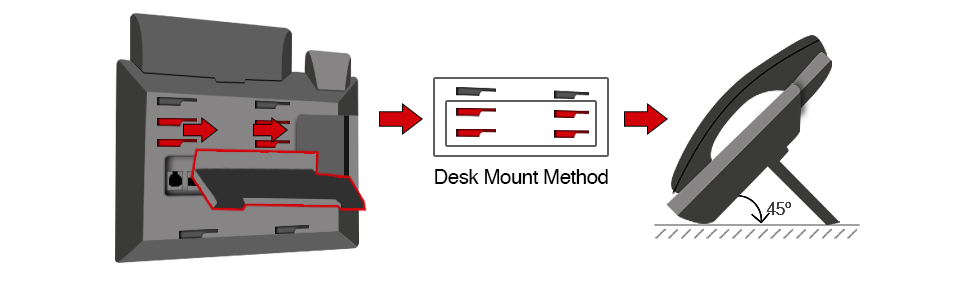
Wall Mount Method
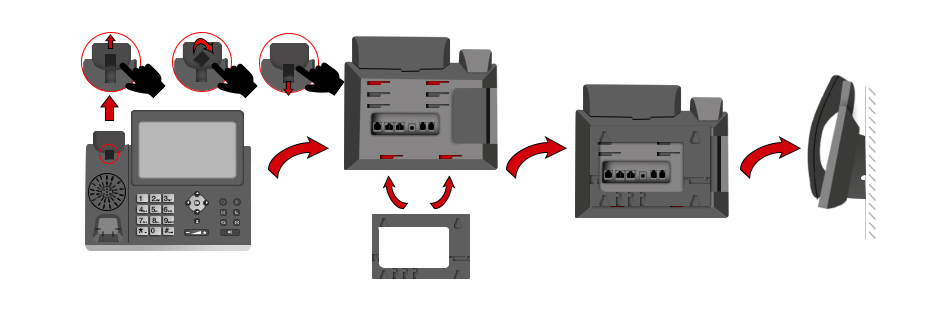
Note: Pull out the silica gel in the top two slots before attaching the wall mount bracket.
How do I connect the handset (and optional headset)?
Connect the handset by plugging in the handset cord into the bottom of the handset and then into the port located on the back of the phone where indicated with the handset icon. For the headset (optional), connect the cord into the headset port located in the back of the phone with the headset icon. For a wireless headset adapter (optional), plug in to the EXT port.
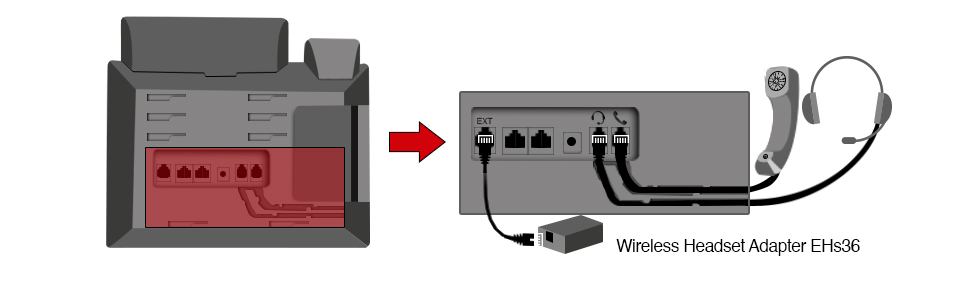
How do I connect the network and power?
You can connect your network and power using one of the following methods. See your system administrator to determine which of the two power and network connection options to use:
- AC Power (Optional)
- Power over Ethernet (PoE)
AC Power (Optional):
- Connect the power adapter to the DC5V port on the phone. Then, plug the other end of the power adaptor into an electrical power outlet.
- Connect the Ethernet cable into the Internet port on the back of the phone and then into the wall or switch/hub device port.
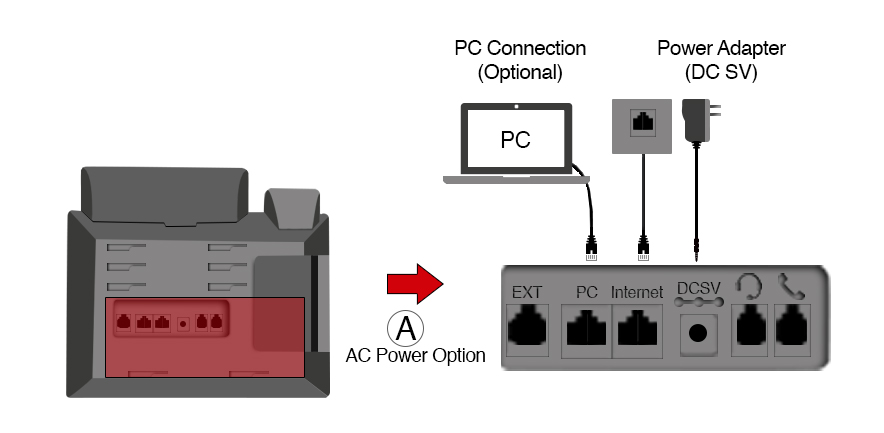
Note: Only use the Yealink original power adapter (5V/1.2A). Using a third-party power adapter may cause damage to the phone.
Power over Ethernet (PoE):
- Connect the Ethernet cable into the Internet port on the back of the phone and then into an in-line power switch/hub.
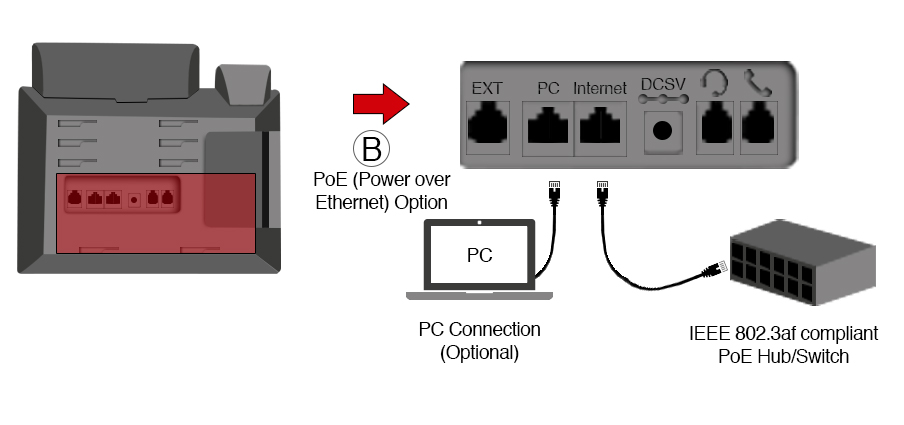
Note: Make sure the switch/hub is PoE-compliant. If in-line power is provided, do not connect the phone to the power adapter.
What happens during the phone initialization?
Once the phone is powered on, the system will perform the following:
- Automatic Phone Initialization: The screen will display “Welcome Initializing…please wait” while the phone finishes initialization by loading the saved configuration.
- DHCP (Dynamic Host Configuration Protocol): By default, the phone will attempt to contact the DHCP server in your network to obtain valid IPv4 network settings (e.g. IP address, subnet mask, default gateway address and DNS address).


