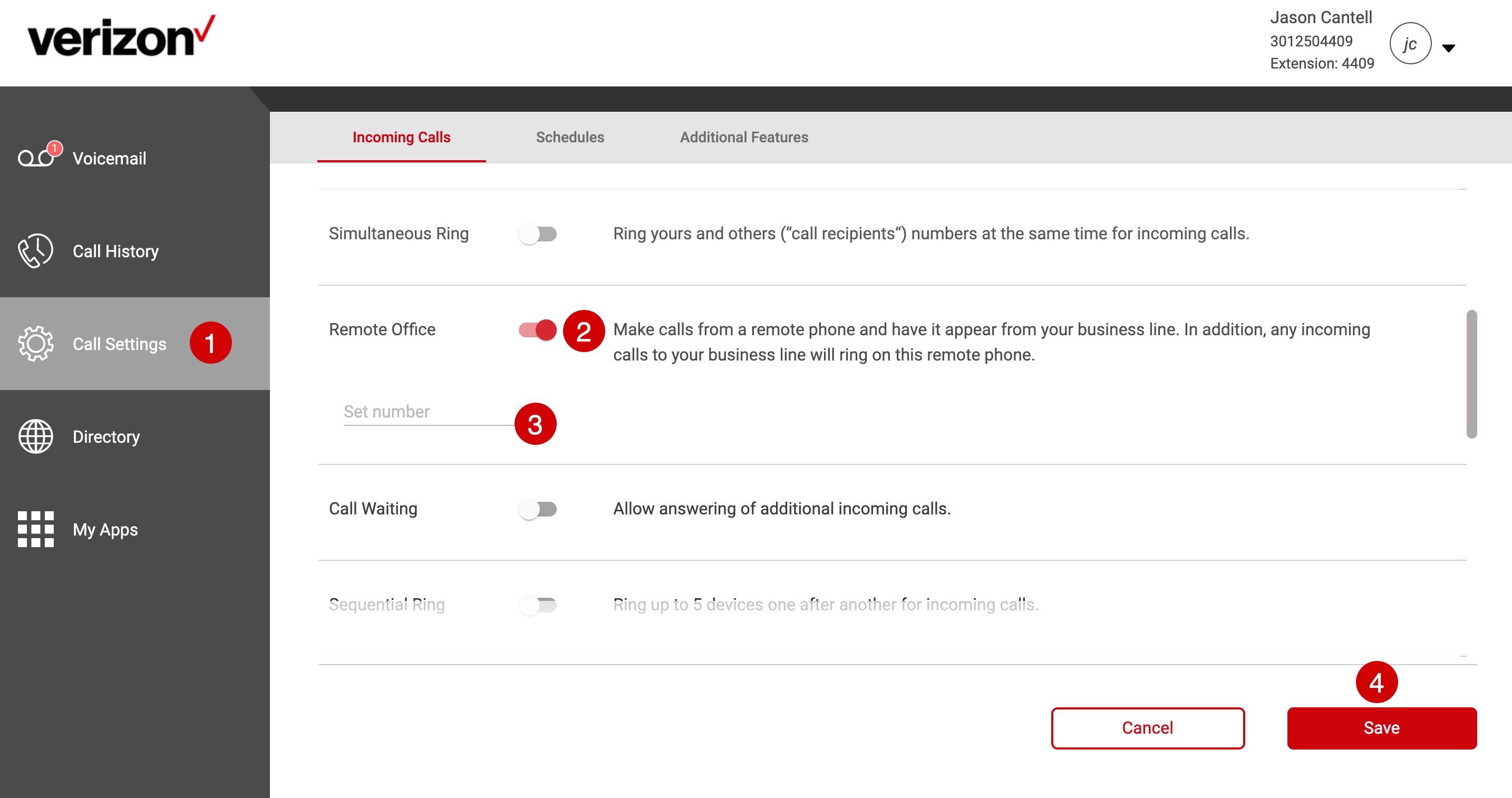Remote office
This article describes the Remote Office feature.
This feature can be configured from the User Portal found at the following URL: https://businessdigital.verizon.com/myphonenext/
Enable/disable remote office
Remote Office enables you to use your home or cell phone as your business phone by directing all incoming calls to ring the remote office phone. If you have Remote Office enabled, your remote location rings, and then you are connected to the caller as if you were placing the call from your office phone.
Note: Enabling Remote Office forces ALL inbound calls to the number you specify. If you have Office Anywhere or Mobility, those numbers will NOT ring.
- Click the Call Settings page.
- Select Remote Office. To enable, click on the toggle button to the right of the text. When it’s enabled, it will turn to color from gray-scale. To disable, click on the toggle button again, when disabled, it should change from color back to gray-scale.
- Enter the phone number that you want to ring remotely. Remote Office is now enabled.
- Click the Save Button.