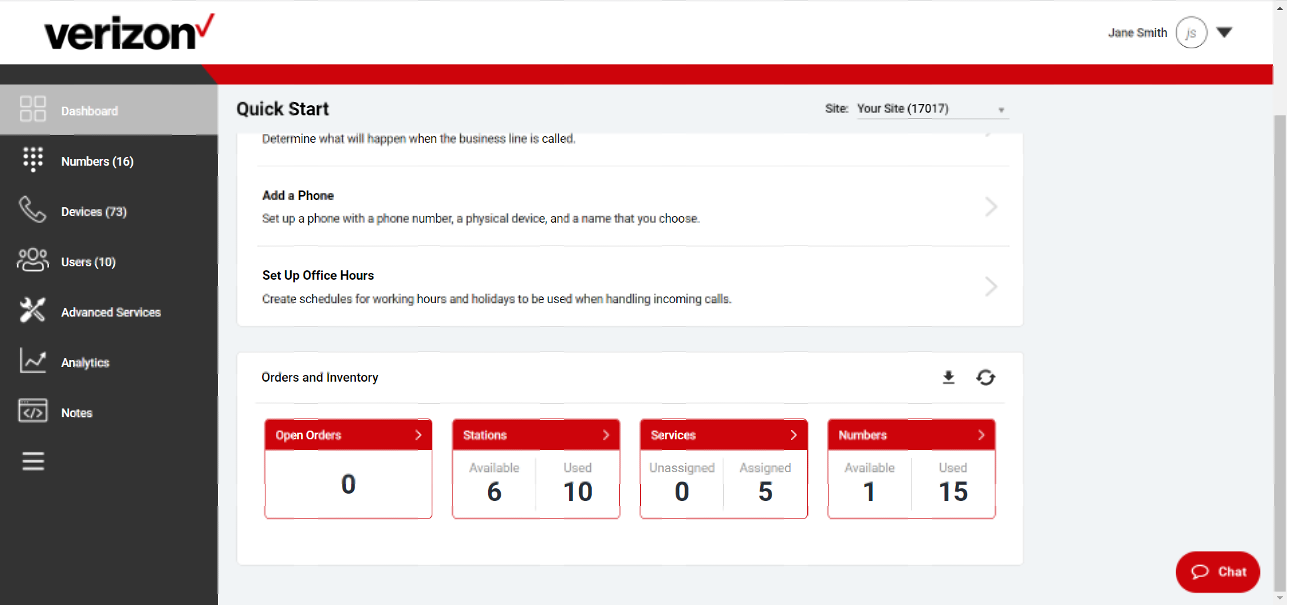Reports
The Reports feature provides historical information about Auto Attendants which shows the option dialed by the caller, the destination of their call, whether or not the call was answered, the duration of the call and more.
Running reports
- Log in to the admin portal and select your site from the drop-down menu.
- Go to the Reports tab.
- Select the type of report from the drop-down list. Options will include Auto Attendants and Queue Stats. Note: This may vary depending on your site configuration.
- Next, select the name of the service.
- Tap the arrow to pull a real-time report, or specify the date range you would like for this report to run for by clicking in the date field. Options are listed or you can set it to a custom range.
- Results will be displayed.
- Select Export to export the report to a .xml file.
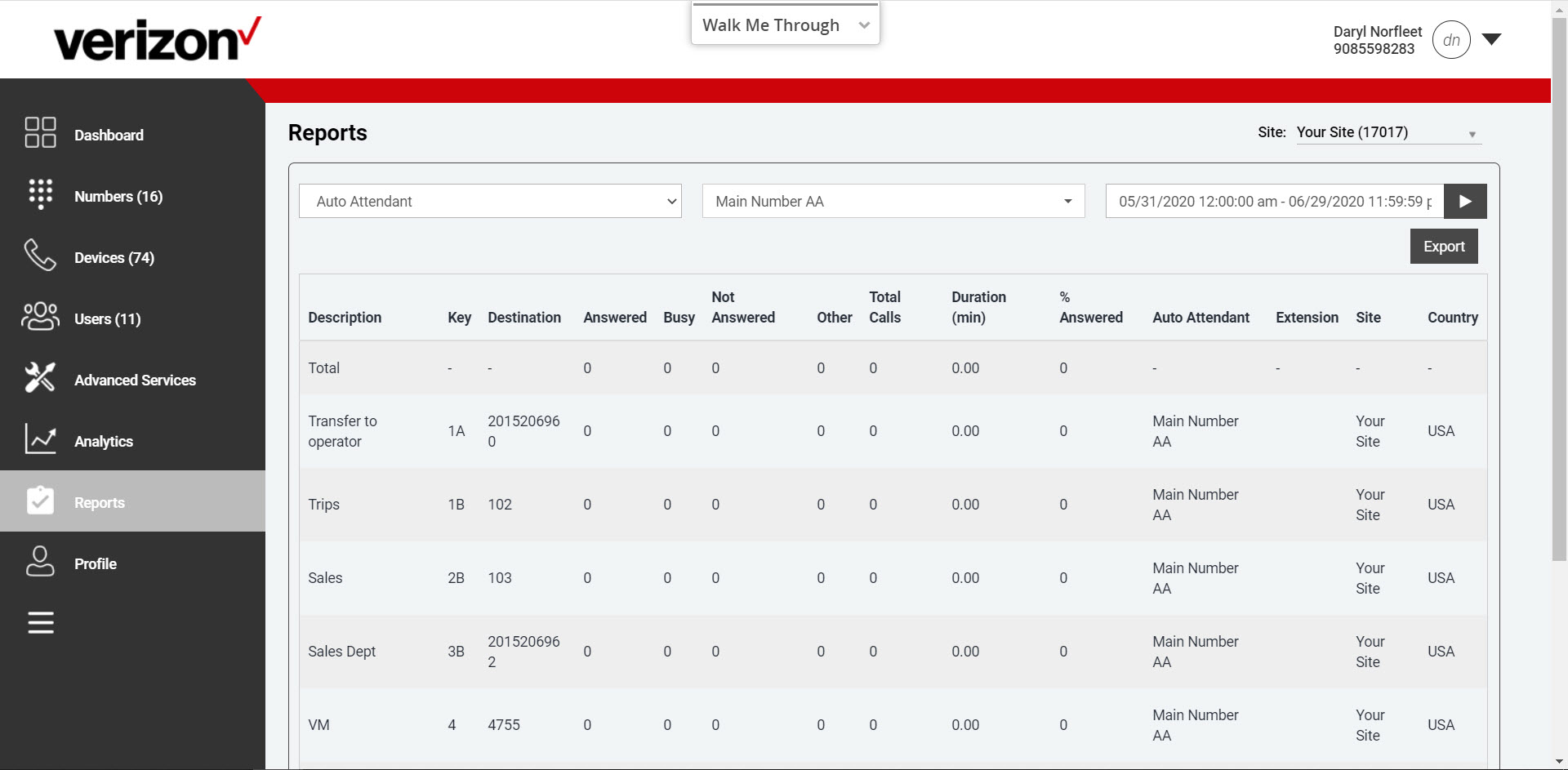
Inventory report
From the Admin Portal, administrators are provided both a viewable/downloadable report, allowing them the ability to view the following information:
- Total number of users on the Business Digital Voice service
- Total licenses deployed
- Total telephone numbers (assigned/used/available)
- Number of IP phones (assigned/used/available)
- Number of registered devices/endpoints, such as mobile or desktop apps
Note: The number of registered devices/endpoints can also be viewed via the Service Assurance report.
View or Download an Inventory Report
- Log in to the admin portal
- Go to the Orders and Inventory panel from the Dashboard view
- Click the download icon or select the hyperlink to download the inventory information.