Resetting your user portal password
Should you forget or misplace your User Portal password, you can easily reset it.
This feature can be configured from the User Portal found at the following URL: https://businessdigital.verizon.com/myphonenext/
Resetting your user portal password
- From the login page of the User Portal, click the Forgot your password link.
- Enter your Username.
- Click the Reset Password link.
- An email will be sent with a link to reset your password.
- Once you have received the email, click the link. You will be redirected to the User Portal.
- You will be prompted to change your Password. Choose a replacement Password and enter it in the New Password field and confirm the new password.
- Then, click Change Password.
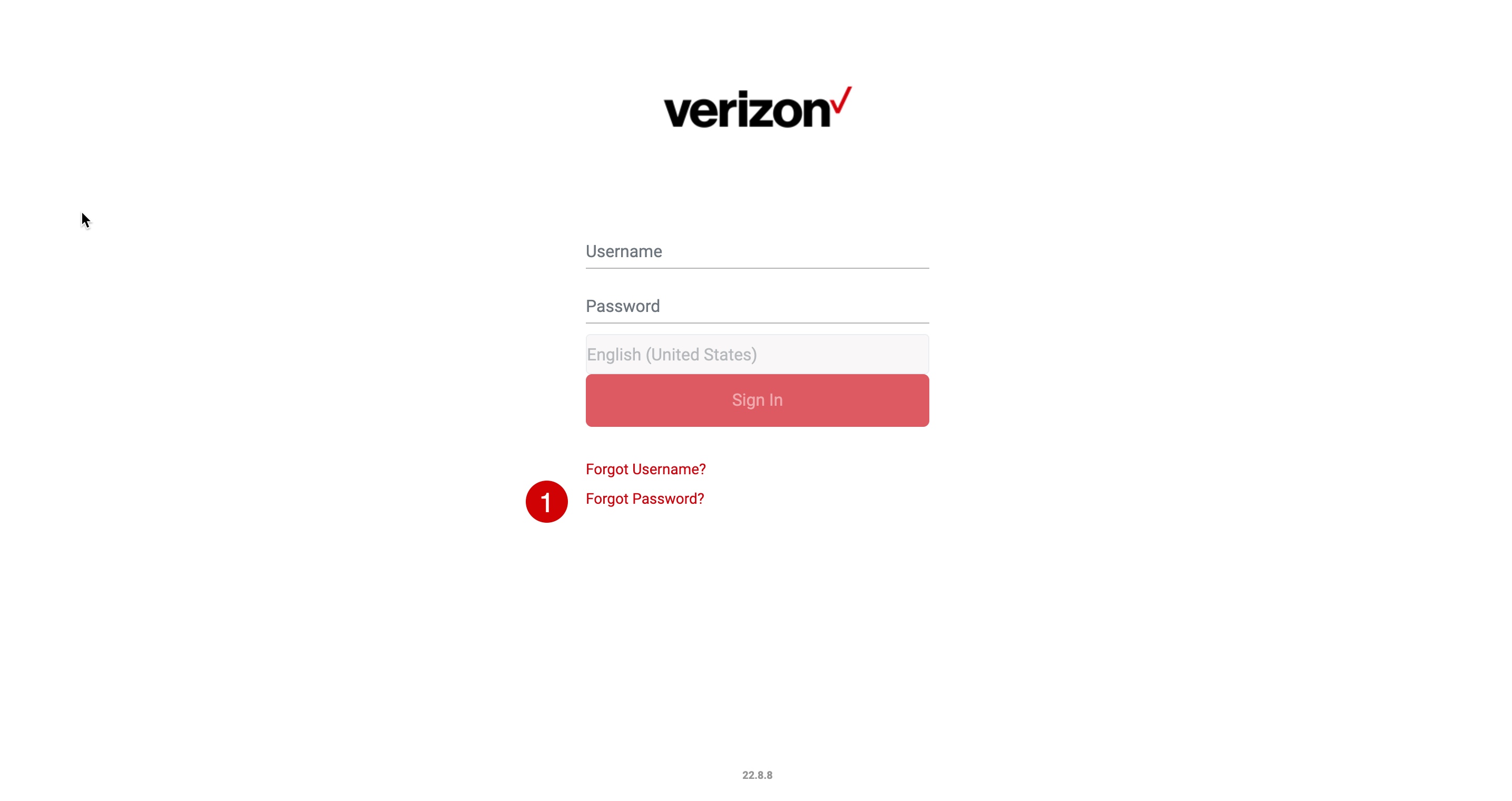
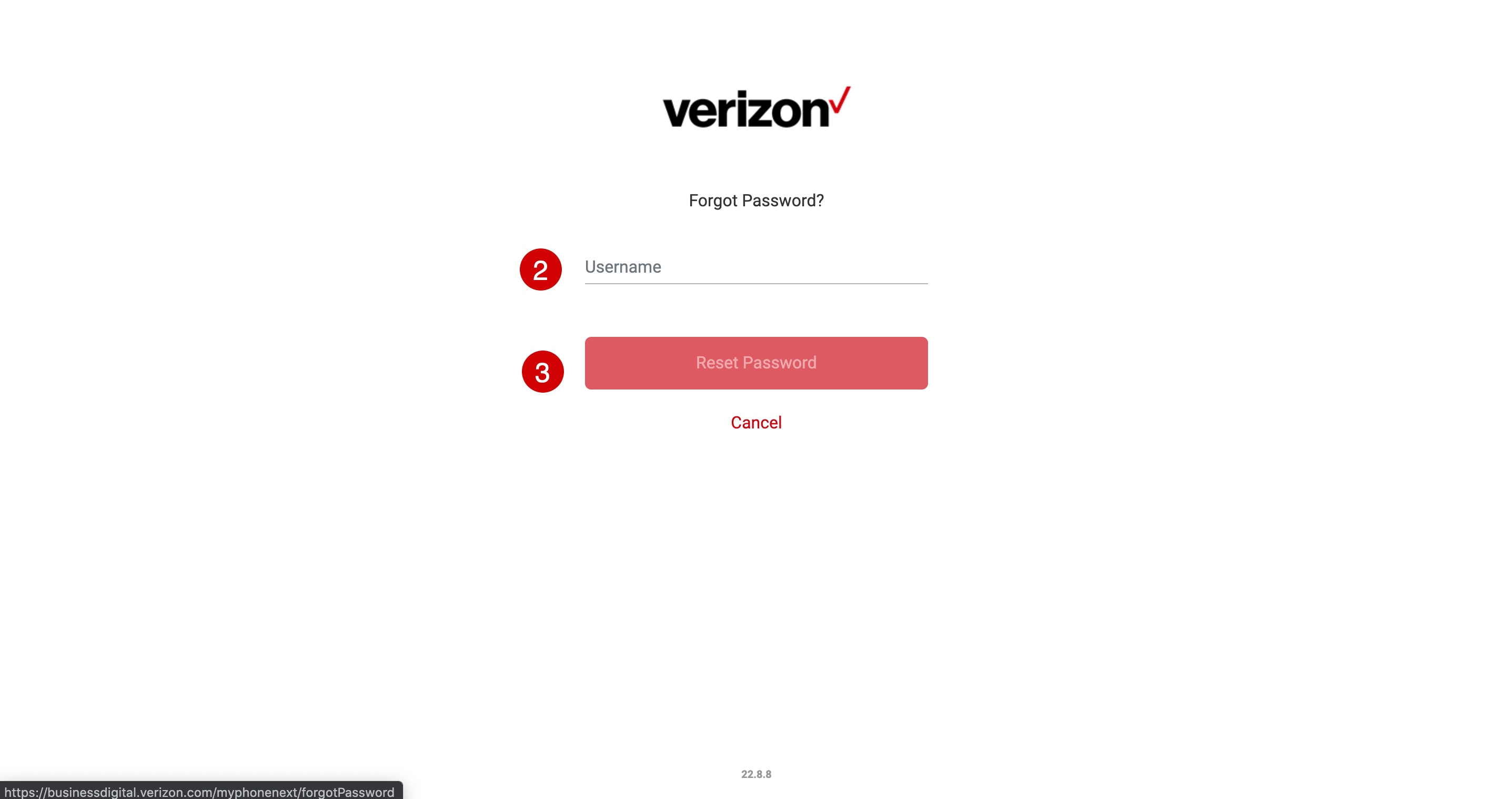
Note: The password link expires in 30 minutes, you will need to follow the password reset procedure again if you do not reset your password during this time limit.
Note: New passwords must meet the following criteria:
- At least 10 characters long.
- Does not contain the username, telephone number or alternate ID.
- Contains at least one character from each category:
- Uppercase Letters.
- Lowercase Letters.
- Numbers.
- Non-alphanumeric characters.
- It must be changed after 90 days.


