Voicemail configuration for end users
This guide is to help end-users configure their voicemail for the first time.
Finding your default voicemail password
After your service has been installed, you as an end user may receive your voicemail PIN one of the following ways:
- One, through an automated email that includes the default voicemail PIN and voicemail access phone number.
- Two, if you have not received this email, or if you cannot find the email, you can contact your company administrator for your voicemail PIN and voicemail access phone number.
Once you have received your email with this information, you can begin accessing your voicemail for the first time. The system will prompt you to reset your password. This email also contains your voice portal phone number. This phone number can be used to access your voicemail box when you are not in the office.
Dialing into the voicemail portal for the first time
There are a few ways to access your voicemail box: from your BDV phone, from another BDV phone in the office, or from outside the office by dialing the voice portal number.
- Dial your voice portal access phone number (10 digits) or extension or press the mail button on your desk phone.
- When prompted, enter the default voicemail PIN/password from the email you received.
- Follow prompts to change the default/temporary voicemail PIN/password.
From your own Business Digital Voice phone
- Dial your voice portal access phone number (10 digits) or extension or press the mail button on the desk phone.
- Immediately press the star (*) key.
- Enter your Business Digital Voice phone number (10 digits) or extension (your extension is your mailbox ID).
- When prompted, enter the default voicemail PIN/password from the email you received.
- Follow prompts to change the default/temporary voicemail PIN/password.
From another Business Digital Voice phone within your organization
- Dial your voice portal access phone number (10 digits).
- Once you reach the voicemail greeting, press the star (*) key.
- Enter your Business Digital Voice phone number (10 digits) or extension (your extension is your mailbox ID).
- When prompted, enter the default voicemail PIN/password from the email you received.
- ollow prompts to change the default/temporary voicemail PIN/password.
From another phone outside of your office (cell phone or landline)
Setting up greetings
There are two types of voicemail greetings – Busy and No Answer.
- The Busy greeting will be played when the user is on the phone, voicemail is enabled and call waiting is disabled, or Do Not Disturb is enabled.
OR
- The No Answer Greeting will be played when the user does not answer the phone.
Greetings can also be recorded by dialing the Voice Portal (pressing the message button on your VoIP phone) and entering the Voice Portal password.
From the User Portal Voicemail page, click on the Voicemail Settings button. Scroll to the Greetings section to configure your greetings options.
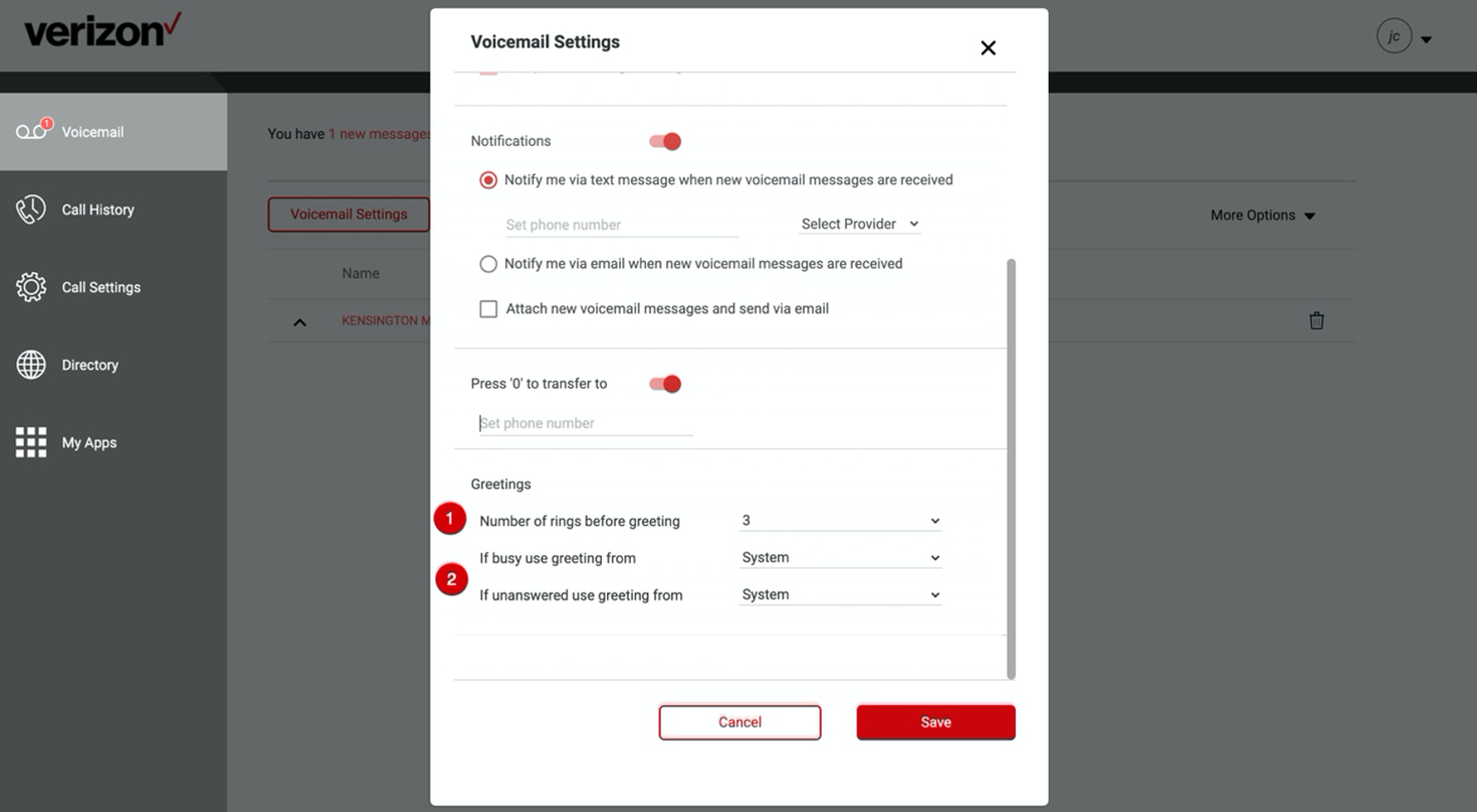
- Select the Number of rings before playing a greeting before a voicemail greeting is played.
- Select the type of message the caller hears when the line is busy.
- Select System to play the default system greeting.
OR
- Select Personal to upload your own custom personalized greeting.
- Click the Upload button and browse for the file on your computer. All voicemail greetings must be formatted as CCITT U-Law, 8,000 kHz, 8-bit mono attributes as a .wav file.
- Click Open.
- Click the Save to save your changes.


