Username and password
Get started with the Admin Portal using this guide for helping you log in for the first time, access your username and password and make changes to your username and/or password.
Admin Portal: https://businessdigital.verizon.com/rep/
How do I find my username and password?
About 3 days before your system installation, we will email your username and instructions for how to set your password. Search your email inbox for an email from verizon.buisness.digital.voice@verizon.com.
If you cannot find your temporary password, or it expired, select Forgot Password and follow the instructions to get a new temporary password emailed to you.
How do I log in to the admin portal for the first time?
To log in, open a browser window and go to the following URL: https://businessdigital.verizon.com/rep/
- Enter your Username and the temporary Password within the given fields.
- Select Login.
Note: If you cannot login, please contact the Business Digital Voice Support Center at 1-800-Verizon.
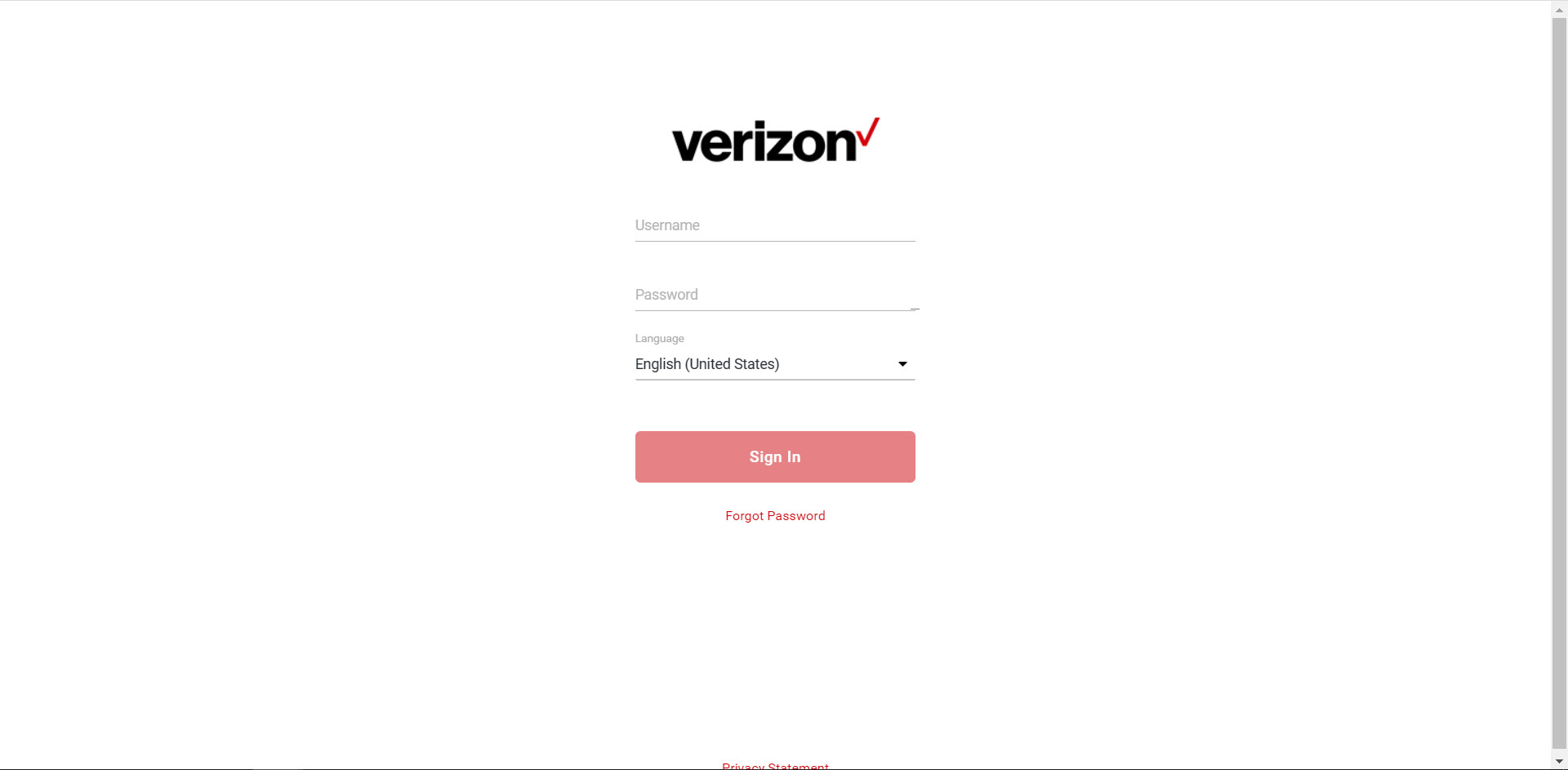
How do I change my admin portal username and password?
If you would like to change your password, you can do so within the admin portal.
- Select the drop-down arrow in the upper, right-hand corner.
- Then select the Login Details.
- Next, select Change User Name and Password.
- Enter your current password, the new password, and confirm.
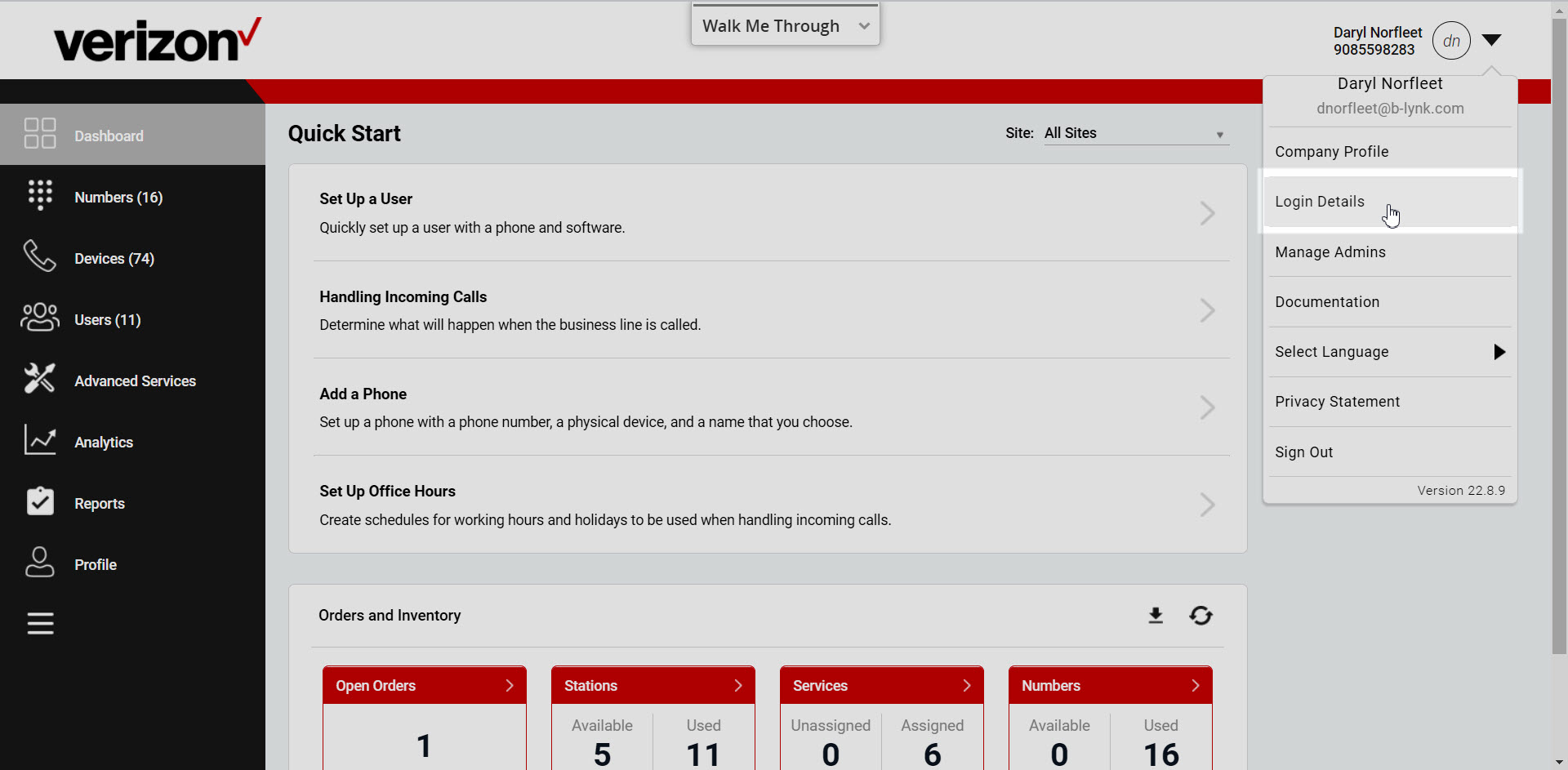
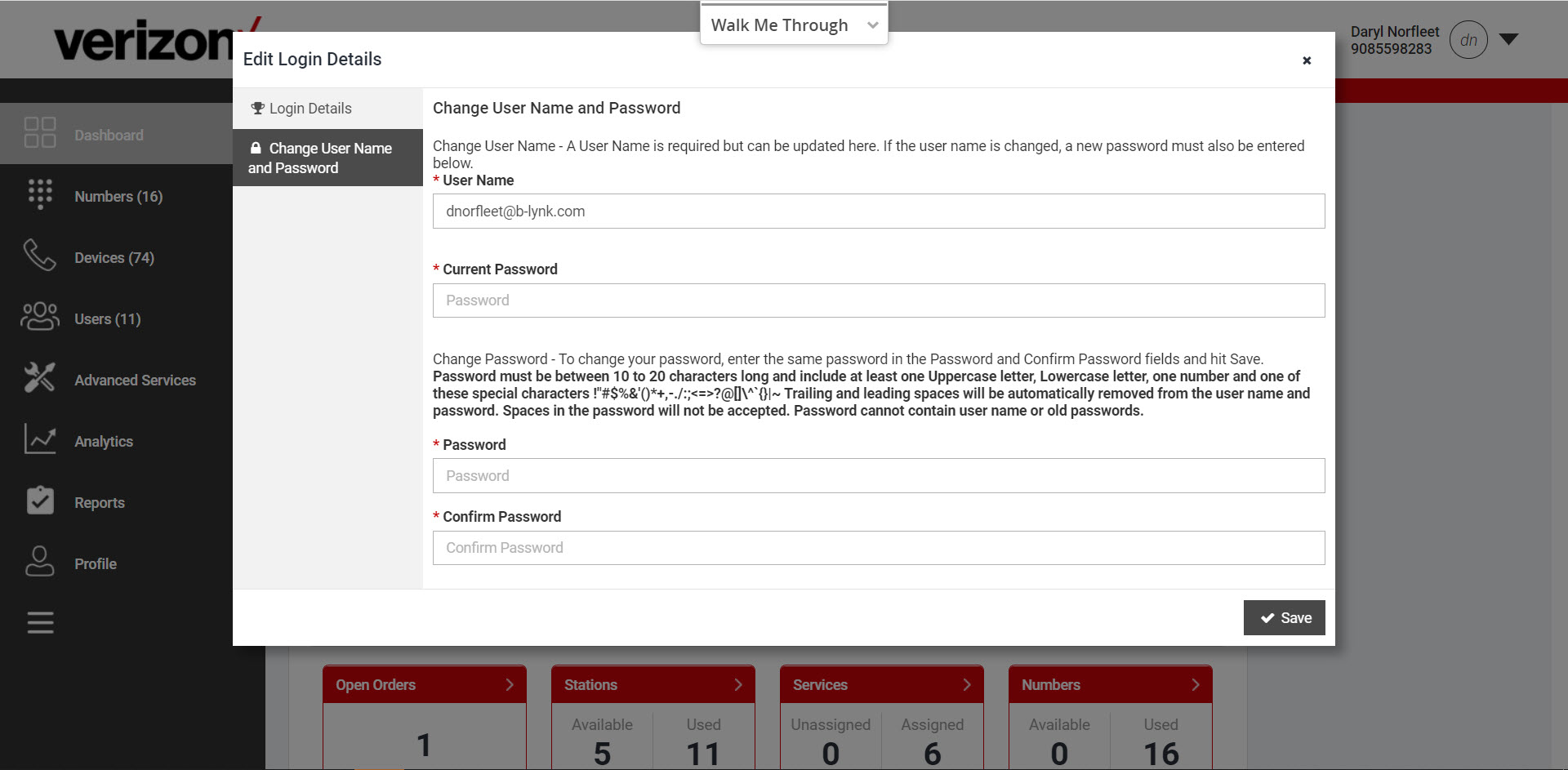
Note: Passwords must be at least 10 characters long and include at least 1 uppercase letter, lowercase letter, one number and a special character. Trailing and leading spaces will be automatically removed from the user name and password and spaces in the password will not be accepted.


