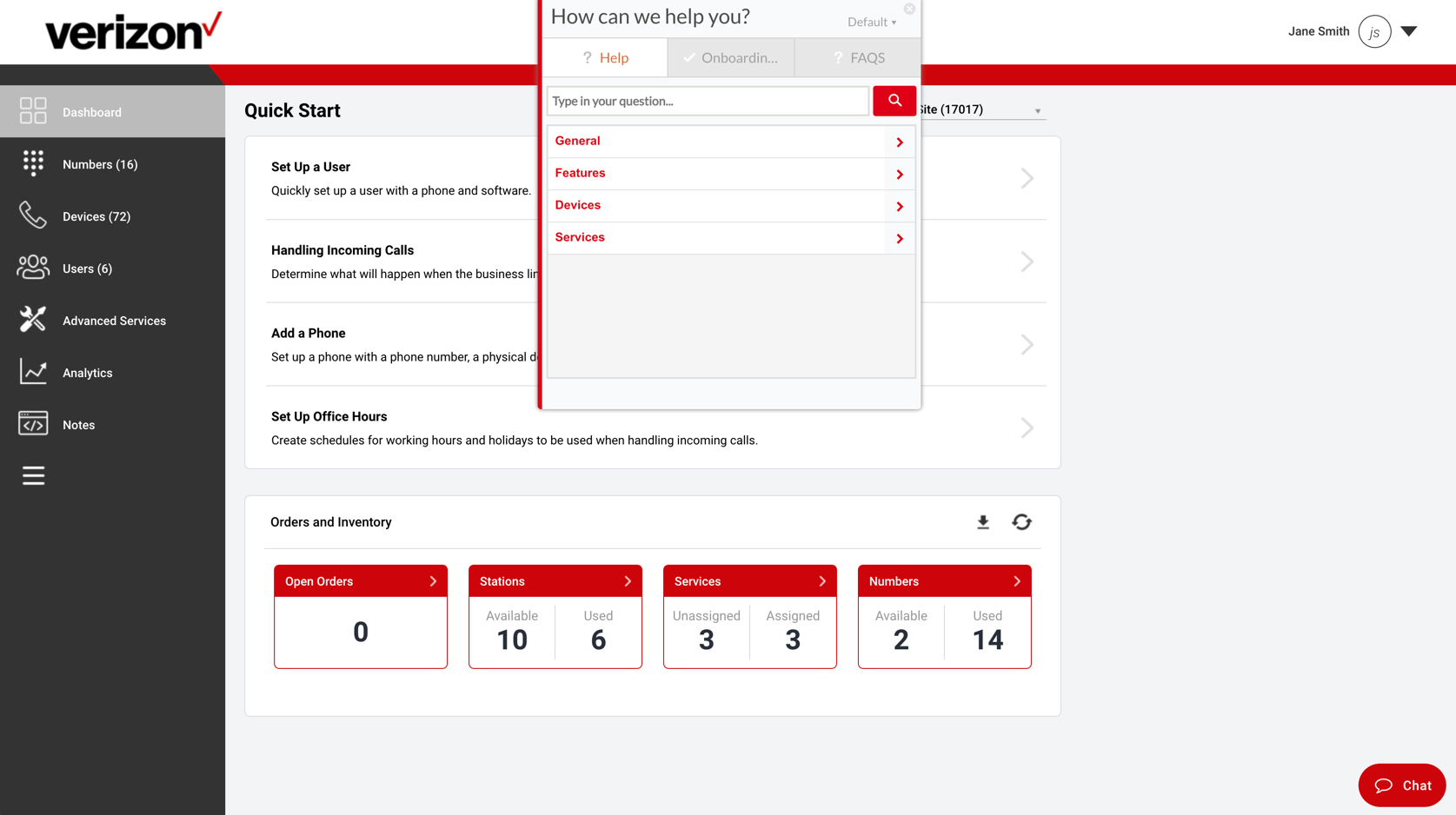What is WalkMe?
WalkMe is a Digital Adoption Platform located within your admin portal which provides on-screen process guidance that you can access whenever you need. You can use WalkMe to gain self-service support for setting up service features or settings without confusion or error.
WalkMe overview
Let's take a look at some of the key components of WalkMe in your Admin portal.
Welcome message
Upon entering the admin portal, a Welcome message will appear. Here is where you will determine what happens next. If you are a new user, and new to this portal, it is recommended that you go through the onboarding process. You will click First Time Here to do this, and it will bring you to the basic onboarding flow. If you are a returning user and have already set up your Business Digital Voice Service, click Returning to the Admin Portal, and you will be brought to the admin portal dashboard.
WalkMe menu
The WalkMe Menu offers you a place to revisit your onboarding questions if you need to make changes or get lost in your initial walkthrough. The WalkMe menu also provides general support for other features and services not located within the basic and advanced onboarding flows. Lastly, it provides a tab for Frequently Asked Questions.
Initial design worksheet
Before starting the WalkMe flows, download this initial design worksheet. This worksheet is designed to help you with the initial setup of your Business Digital Voice service in three easy steps:
- Fill out this form
- Locate your Business Digital Voice username (sent via email) and login to the admin portal
- Complete the onboarding wizard that pops up when you sign.
WalkMe basic and advanced onboarding
Your Business Digital Voice WalkMe onboarding process is broken down into two phases, Basic and Advanced. The Basic Onboarding Flow takes you through the setup of the most common service and features your business will need to operate at its fullest potential.
This basic flow includes:
- Setting up a User
- Setting up your Office Hours
- Configuring Your Main Business Number
- Note: This is done during your installation process. However, you can choose to change where your main number rings during this step.
- Auto Attendant (Optional)
Once you complete the basic flow, you have the option to set up more advanced features for your business needs.
The advanced flow includes:
- Collaborative Bridge
- Hunt Groups
- Music on Hold
- Setting up Office Hours
- Auto Attendant: Greeting and Dialing Options