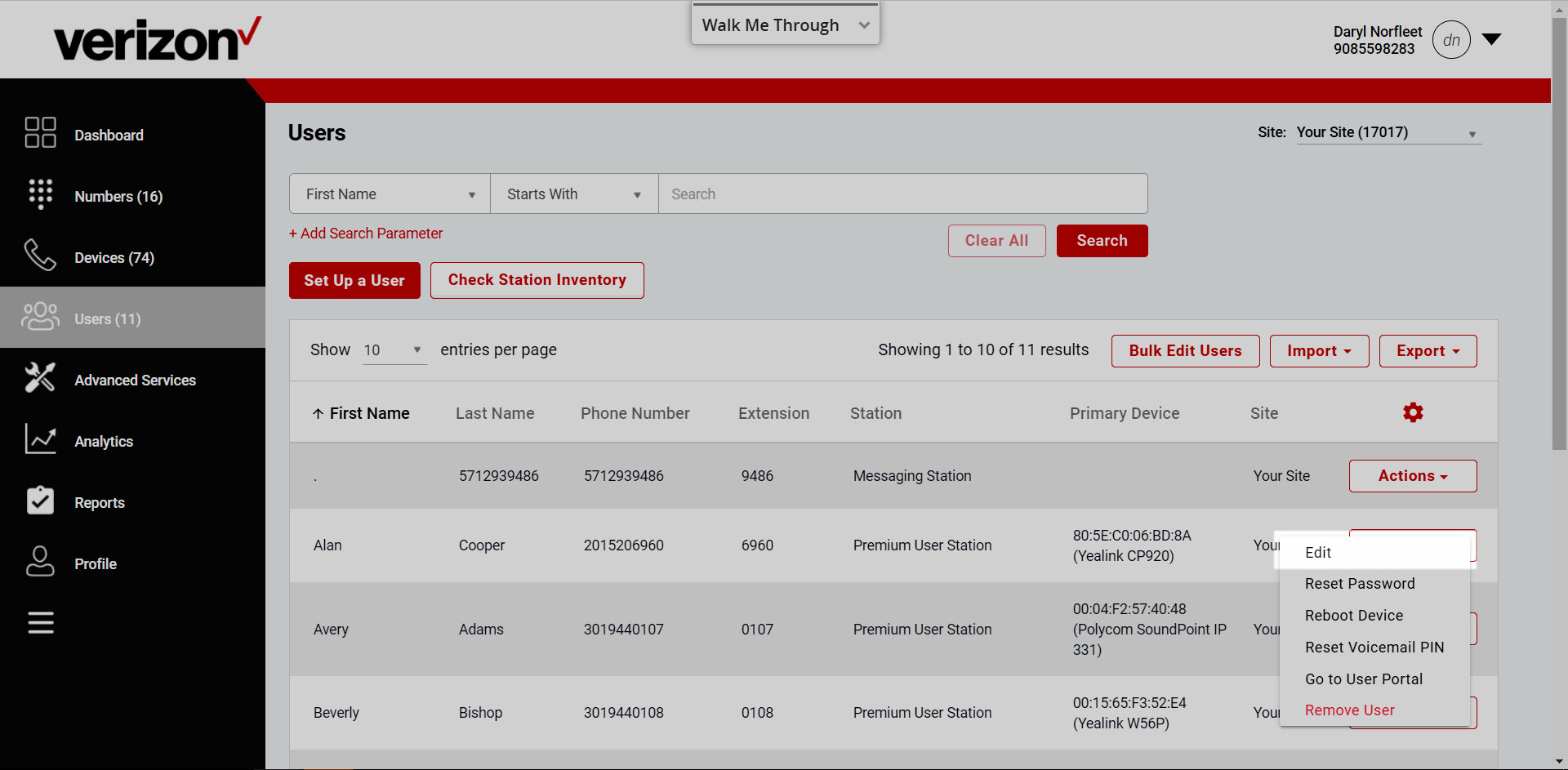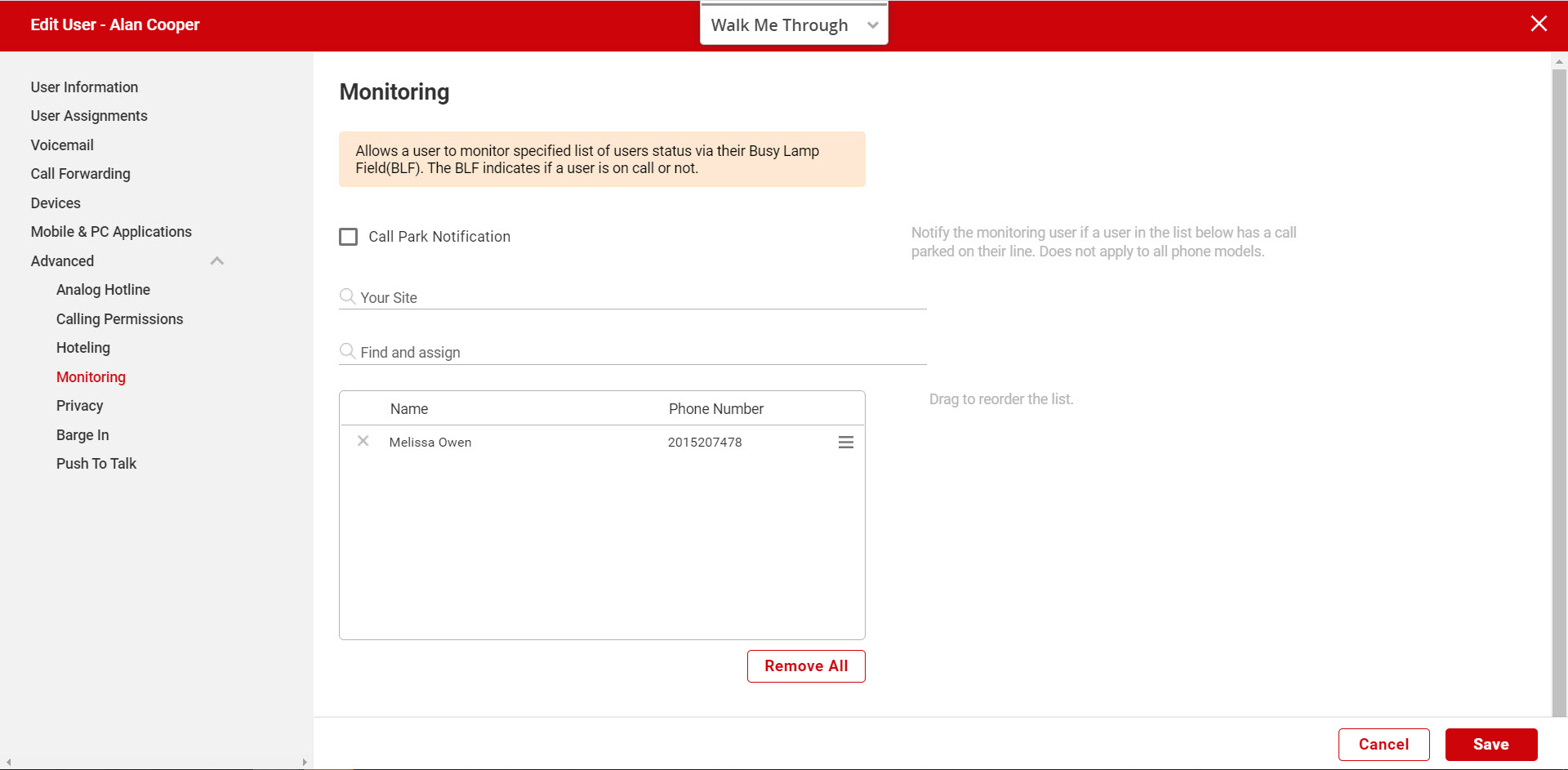Monitoring
Maintaining visibility into who is on the phone and who isn’t allows you to effectively handle calls to insure hold times are short and that callers get handled in the best way possible. The monitoring feature allows users to observe the line status (e.g., active or inactive) of other phones through the additional line keys on the phone. Users can quickly dial a monitored phone by pressing the associated line key on their desktop phone. As an administrator you have the ability to grant monitoring privileges, activate the feature and modify settings for users at your sites.
Feature prerequisites
Before the monitoring feature can be used the following conditions must be met:
- At least one number must be available to be assigned to a station package.
- Monitoring is available for Yealink phones except for cordless and conference phones, such as the Yealink CP920.
Note: Monitoring does not work on Shared Call Appearance applications.
For information on configuring Busy Lamp LED status, go here.
Feature setup
To enable or configure the feature for a user, follow these steps:
- Log in to the admin portal.
- Go to the Users tab.
- Find the user you would like to grant monitoring capabilities to and select the Actions drop-down menu and then select Edit.
- On the Edit User page, select Monitoring in the left-hand navigation.
- Check the Call Park Notification box if you would like the monitored user to be notified of a call parked on their line.
- Next, select the phone number/user that you would like your user to monitor by searching in the Find and assign search bar.
- Select Save to save your changes.