Welcome End User!
Before you get started
To maximize your end user experience, start with setting up your Business Digital Voice service.
Click STEP 1 above to get started.
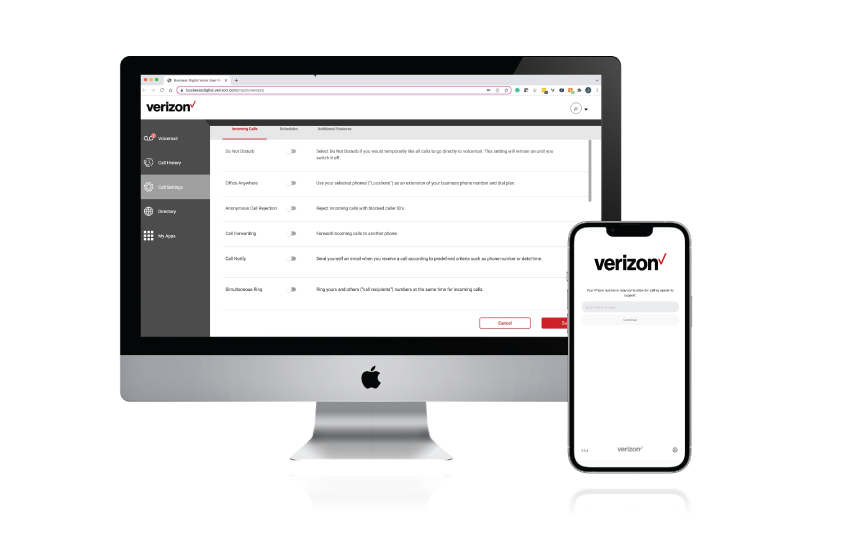
Start Here
The set-up process listed below will get you started in order to use the features and services of your Business Digital Voice service. Once you’ve completed this process, you can move on to STEP 2 above.
If you're a Business Admin trying to give a User access, please click here. Not sure? Visit our portal collection to see which portal is for you.
End User PortalThe User Portal allows you to manage and configure your calling features and settings of your service, such as voicemail call forwarding, and set up your remote office. |
 |
User Features – The Basics
Now that your Business Digital Voice service is set up, you can begin using the features available to you. Choose from the options listed below for phones or portal. Click STEP 3 above to learn about the business mobile apps available to you.
User Portal Features
End User PortalThe User Portal allows you to manage and configure your calling features and settings of your service, such as voicemail call forwarding, and set up your remote office. |
 |
Phone Features
Please select your phone model to view the appropriate guide or video tutorial.
Desktop DevicesThe following topics will help you with common questions about using your Business Digital Voice desktop devices. Learn about setting up call forwarding, enabling do not disturb, accessing your voicemail services, and more. 
|
 |
Business Apps
Stay connected, while mobile, with the Business Digital Connect app. To access these features, your administrator will first have to enable the mobile and desktop apps for you. Once you've viewed and learned about the business apps, click STEP 4 above to learn about and use the more advanced features of your Business Digital Voice service.
Mobile Connect App
Business Digital ConnectConnect keeps mobile professionals fully connected to the workplace with easy access to people and information from their smartphones. When you make business calls, it uses your business identity to maintain a professional business image while keeping your mobile number private. |
 |
Desktop App
CommunicatorCommunicator allows you to place and receive business calls over the cellular network using your business phone number. It gives you access to your directories, call settings, and chat messages all from your computer desktop. |
 |
User Features – Advanced
Learn about and use the more advanced features of your Business Digital Voice service.
End User PortalThe User Portal allows you to manage and configure your calling features and settings of your service, such as voicemail call forwarding, and set up your remote office. |
 |
